Understanding the remittance CSV file format
The topic Import a Remittance File explained the various options available to us when importing a remittance file.
We learned that the file must be a Comma Separated File (CSV).
It sounds kind of complex but in it's simplest form it's easy for your customers to make a remittance file you can use to import a list of invoices and optionally, an amount to pay.
NB. If you have received a large remittance and just want to create your own remittance list to match it, then simply choose 'Select Invoices to Pay' in the Remitter. See Manually make a remittance advice list
Your customers on the other hand, don't have LabManager so they may want to know how to create and send you a remittance file. Smaller customers are unlikely to want to do this, as they will be remitting you a single payment to pay on their account in response to a statement or invoice you have sent them. The Import Remittance route is for larger customers, or organisations, who are remitting on behalf of many customers, for one or more practices.
Example 1: Easy remittance file
|
• |
Open any text editor, type in a list of invoice numbers, press return after each invoice number |
|
• |
Save the file as a text file or csv file, and name it something like 'test remittance.csv' |
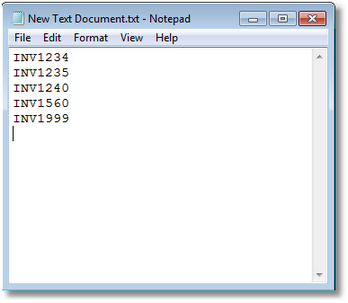
If you are using Microsoft Excel, or OpenOffice Calc, choose to save the file as a Comma Separated Values (CSV) file.
If you are using a simple text editor like Notepad, save it with the CSV extension in the name eg. 'test remittance.csv'
That's it.
There's no commas because there's only one column here. The Remitter will simply consider the invoice totals in LabManager as the full amount to pay.
Example 2: Remittance file with more columns
This example is similar to example 1, but we're adding another column to indicate the amount to pay.
|
• |
On each row type the invoice number followed by one comma, then the amount. eg. |
INV1234,50.00
INV1235,90.00
INV1240,145.00
INV1560,99.25
INV1999,1000.00
Example 3: Copying from the clipboard
From most applications (eg. PDF viewer, Excel, Word, OpenOffice Calc) if you can copy a list of invoices to the clipboard, then you can paste it into a text editor (or spreadsheet) to make your own remittance file as we did in example 2