Nominal Accounts
How to get here
Tools menu > Control Centre > Advanced > Nominal Accounts.
|
|
This page contains the definitions for the nominal accounts used for your products and payments.
You will likely find you do not need to alter the default nominal accounts.
The current user will need to have Advanced or Manager control level to access this page.
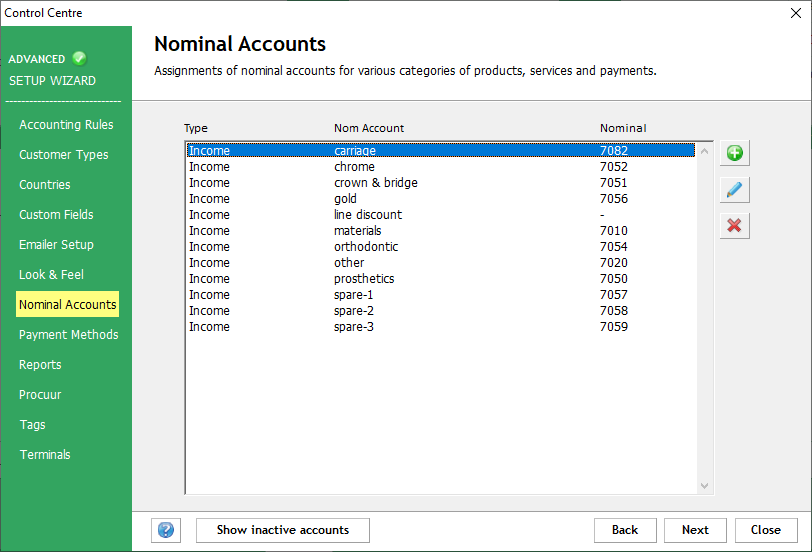
![]() Adding a Nominal Account
Adding a Nominal Account
Click this icon to allow you to add a new Nominal Account to LabManager. You will be presented with the form below:

Name will be the name you wish to give this Nominal Account.
Nominal denotes the nominal number that relates to this account. This is used as a numerical reference to this account for accounting purposes.
Type and Group are set as Income and Sales Invoices, respectively, and cannot be altered.
Active marks this nominal as being active (ticked) and available for use. If unticked, this nominal is not available to be used.
![]() Modify a Nominal Account
Modify a Nominal Account
Select the Nominal Account in the list and then click the pencil icon to make changes to that Nominal Account. You will be presented with the same form as when creating a new Nominal Account (above) except the boxes will contain the details of the Nominal Account you have selected.
Make any changes as necessary and click OK to save or Cancel to discard your changes.
 Delete a Nominal Account
Delete a Nominal Account
Select the Nominal Account in the list and then click the red cross icon to mark that Nominal Account as inactive. Inactive Nominal Accounts cannot be assigned to new products, but are kept in the database as reference for existing or historical products.
![]()
View Active or Inactive items
Clicking this button will change the list so it display any inactive Nominal Accounts in the database. Clicking the button again will return you to the active Nominal Accounts.