We can use this to create our own Remittance list based on a Summary Invoice you sent out.
A typical scenario is where a Practice manager has paid you a big remittance for a bunch of Surgeons, based on a summary invoice.
Using the Remitter you'll be able to pay off a whole bunch of those invoices, and choose the Practice manager as a Principal Account.
You'll have a certain amount of flexibility to exclude some Surgeons or Invoices from the remittance.
First of all, check the Practice Manager (or other organisation) has a Principal Account set up in Transactor.
Step by Step Example
Run the Remitter and choose Select Summary Invoice..
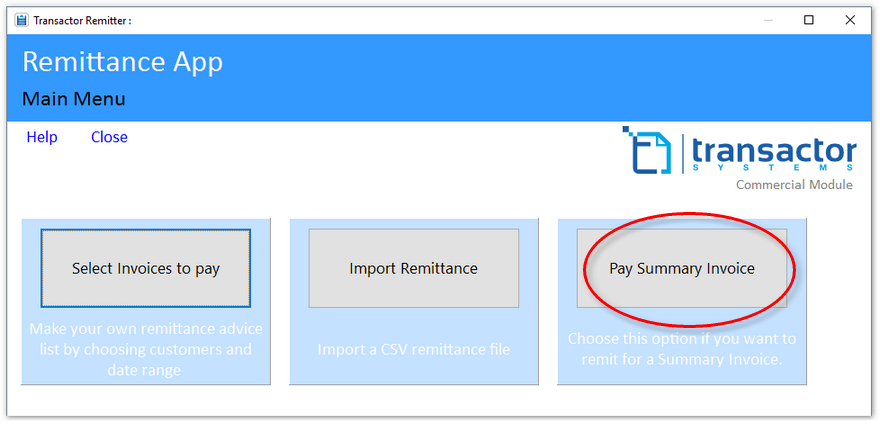
Choose the Practice or Surgeon the Summary Invoice was sent to..
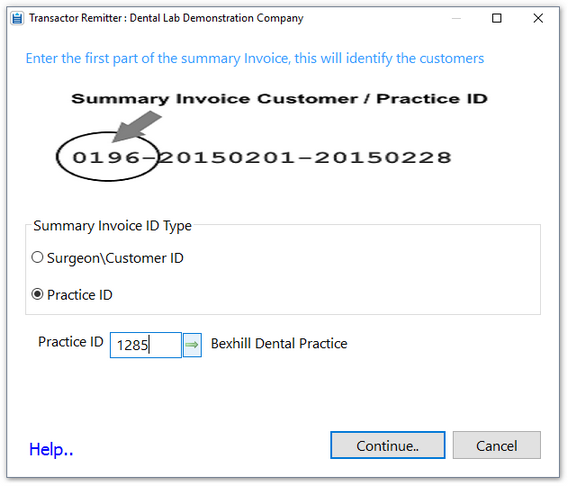
Click Continue..
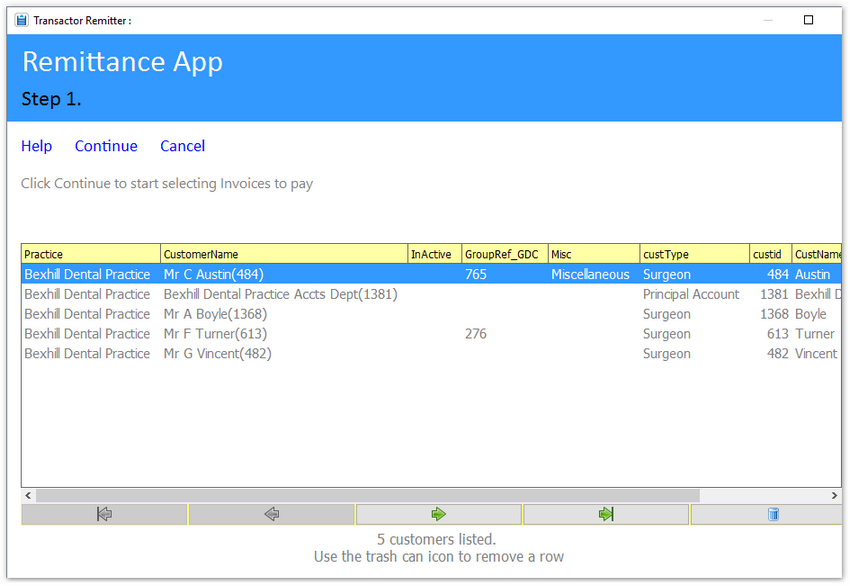
If there's one or more surgeons to be excluded, highlight the row and click the Trashcan icon in the Navigator strip.
Click Continue, onto Step 2.
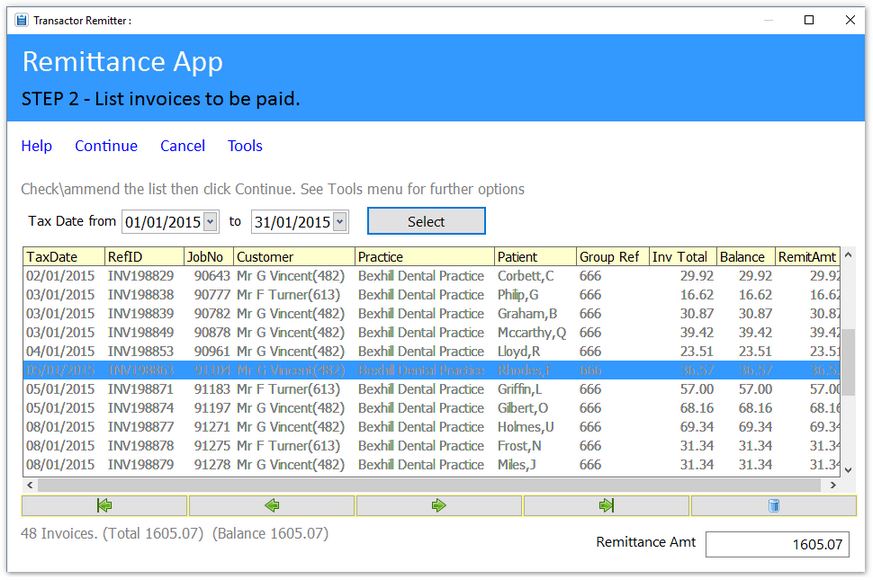
Again, if we take offense to any of the listed invoices, highlight them and click the Trashcan.
Ideally the Remittance amount should be near to, or exactly the amount you are getting from the Principal Account.
Click Continue, onto Step 3.
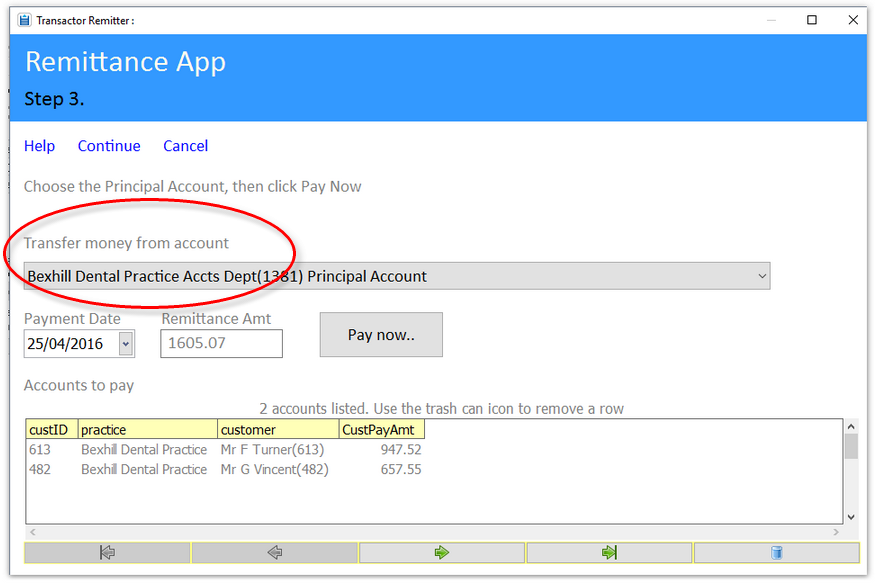
Choose the Principal Account to take the money from, taxdate and choose Pay Now.
You'll see the Transactions appear in the Customer History of the Principal Account and in the Surgeon accounts.
To see how to add the Principal Accounts actual Remittance and other Credits etc, see the second part of Menu: Import a Remittance File
Also see:
Your book keeping FAQs and Notes