Using the Remitter you'll be able to pay off a whole bunch of invoices, as listed in a Remittance file. It automatically allocates the money from your chosen Principal Account.
You'll have a certain amount of flexibility to do with what columns are imported from your remittance file.
First of all, check the Practice Manager (or other organisation) has a Principal Account set up in Transactor.
Step by Step Example
Click your desktop or start menu icon to start the Remitter
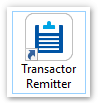
In the main window, choose 'Import Remittance File'
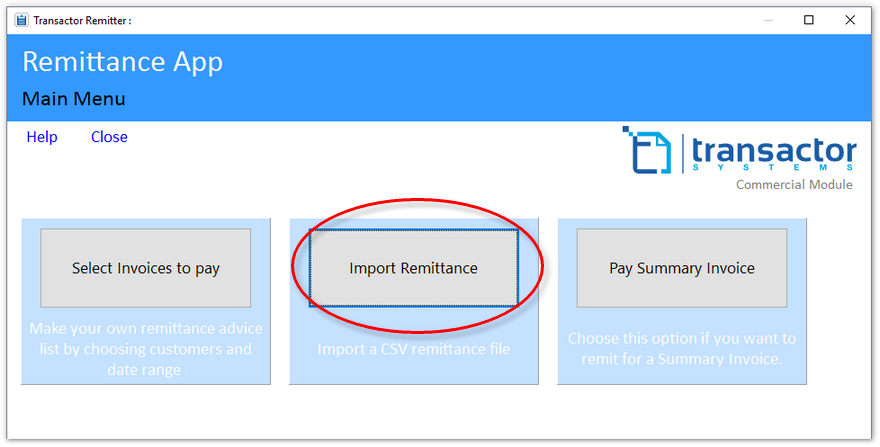
In Step 1. Choose Browse to select a CSV Remittance File. Read more here About the Remittance File
In the file select window, navigate to your file, highlight it then Click Open..
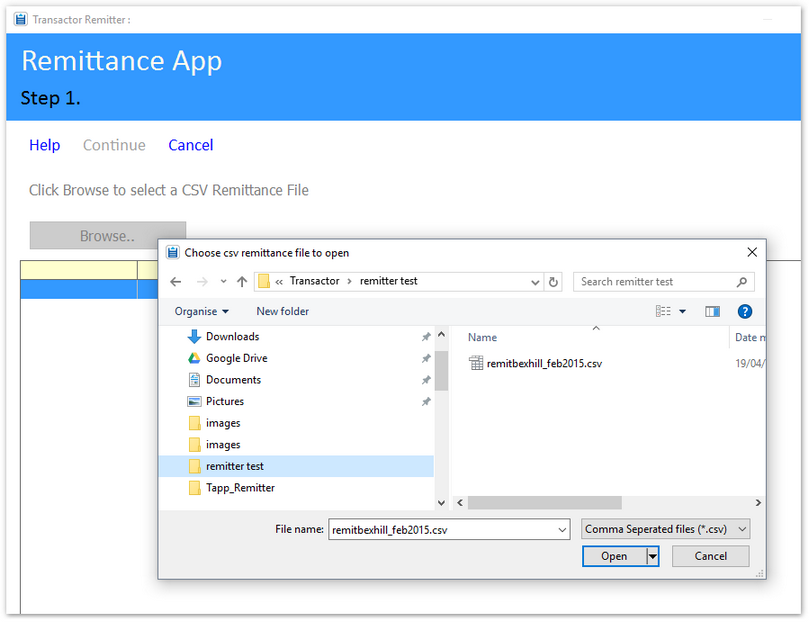
As explained in About the Remittance File you may have a bunch of columns, some of which we're not interested in..
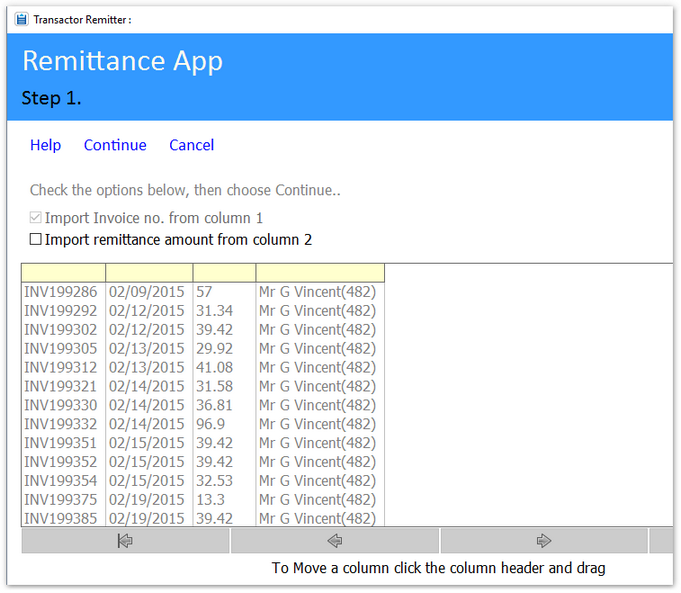
As a minimum we need the Invoice Reference in the first column.
If necessary click and drag the yellow column header of the columns so the Invoice ref is in the first column on the left.
If remittance amounts are being imported, tick 'import remittance amount' and drag that column header to the second column..
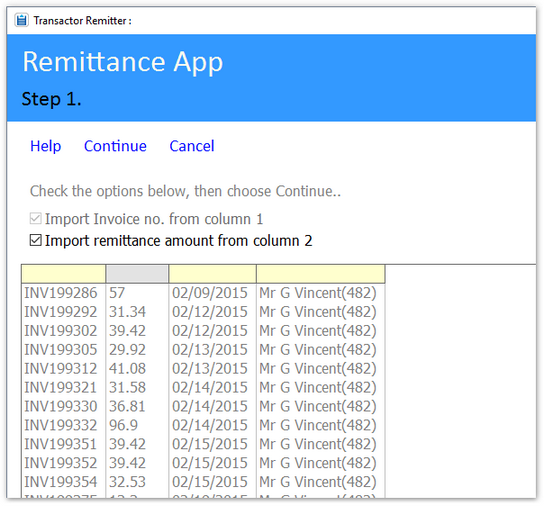
Now click Continue..
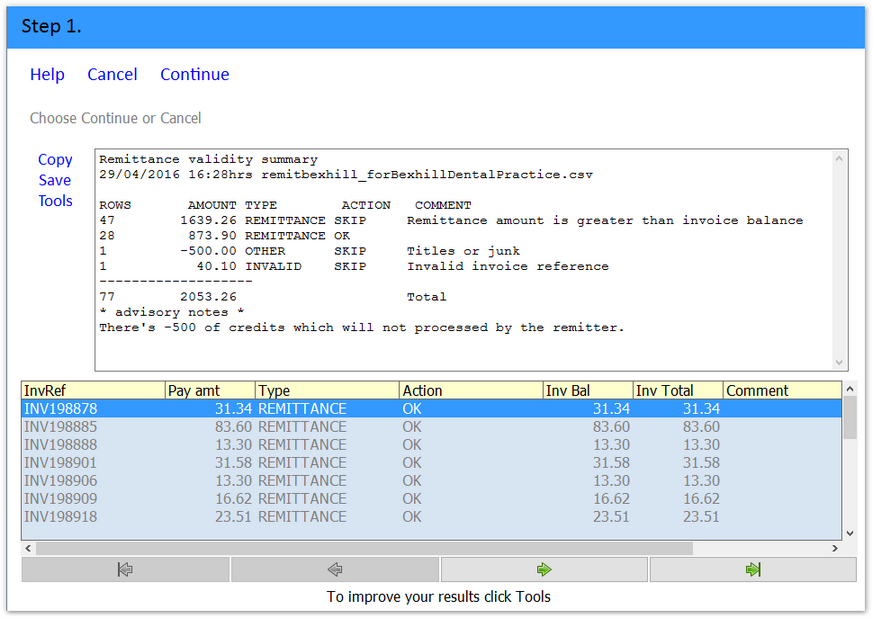
View the Remittance validity summary.
With your real world remittances, there may be no error rows reported, so could just click Continue.
If your real remittance files are correct, you'll get all rows reported with 'ok' and the total amount will exactly equal the amount that your customer is sending you by cheque or bacs.
In our example we've deliberately used a remittance file with issues.
If you choose Continue only those rows marked Ok will be remitted, but we'll choose to work the issues first.
Remittance validity summary
29/04/2016 16:28hrs remitbexhill_forBexhillDentalPractice.csv
ROWS AMOUNT TYPE ACTION COMMENT
47 1639.26 REMITTANCE SKIP Remittance amount is greater than invoice balance
28 873.90 REMITTANCE OK
1 -500.00 OTHER SKIP Titles or junk
1 40.10 INVALID SKIP Invalid invoice reference
-------------------
77 2053.26 Total
* advisory notes *
There's -500 of credits which will not processed by the remitter.
So there's 28 rows that are ok but what about the others? read on..
Three rows have a remittance amount greater than the current invoice balance. If you scroll down the main list you'll see them.

We could go into Transactor Lab Manager and un-allocate these manually now, then close and re-run the Remitter.
Or it's easier to just click Tools and choose 'Un-allocate remitted invoices'..
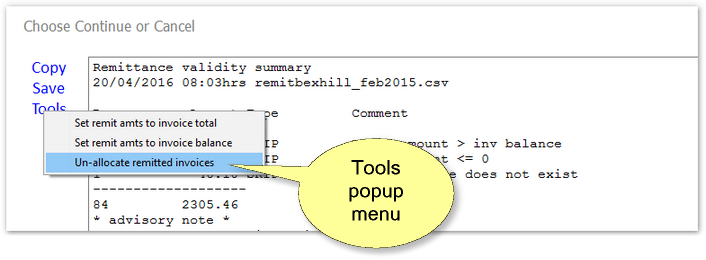
Now we have 75 Ok rows and a validated remittance amount of 2513.16
Remittance validity summary
29/04/2016 16:33hrs remitbexhill_forBexhillDentalPractice.csv
ROWS AMOUNT TYPE ACTION COMMENT
75 2513.16 REMITTANCE OK
1 -500.00 OTHER SKIP Titles or junk
1 40.10 INVALID SKIP Invalid invoice reference
-------------------
77 2053.26 Total
* advisory notes *
There's -500 of credits which will not processed by the remitter.
That leaves us with 2 minor issues. The INV99999 for 40.10 definitely does not exist, we can point this out to the customer. The -500 credit is either already on Transactor Lab Manager or we'll add it later.
Click Copy or Save to save or print the summary (useful for your records).
Click Continue..

Now we're on Step 2. Notice that the Remittance amt should/will match the Ok rows value but won't necessarily be the exact total remittance.
Almost done, Click Continue to move to Step 3.
Choose the Principal Account to take the money from.
You may want to take a screen shot at this point (Alt + PrintScreen).
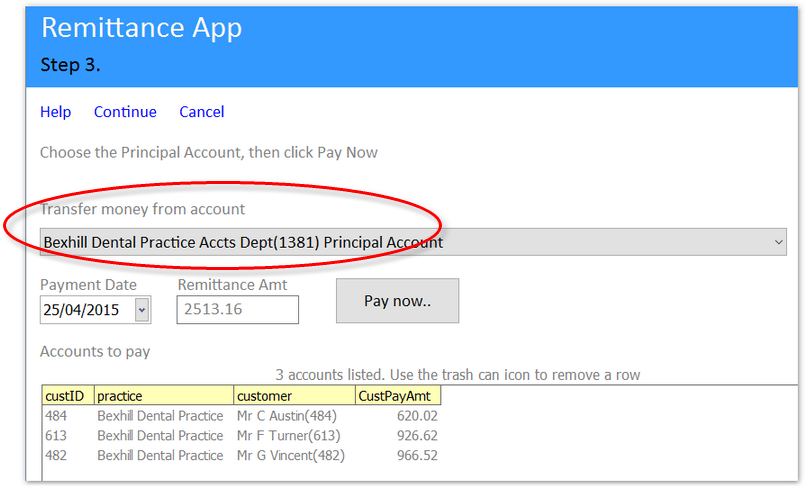
Finally click PAY NOW and get the kettle on while Transactor Remitter does all the work..
It will..
Debit the principal account the total amount of the remitted invoices. (DR Transfer to sub account)
Credit each sub-surgeon account with the total amount of their remitted invoices (CR Transfer from principal acct)
Allocate those credits to pay off the remitted invoices
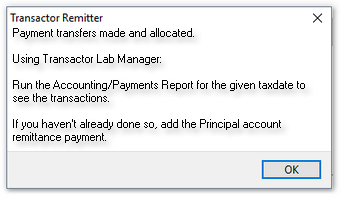
Remitter will now close
What happens now?
In Transactor add the principal account's remittance payment along with any Credits for discount allowed etc.
Start by putting the Principal Account onto the Main Form and view the Customer History..
See this example continued in Your book keeping
Also see: