How to get here
Tools menu > Control Centre > Setup Wizard > Practices.
This page will allow you to add the names and addresses of the Dental Practices you do business with. Coupled with the Dentists page, these two pages allow you to set up your accounts.
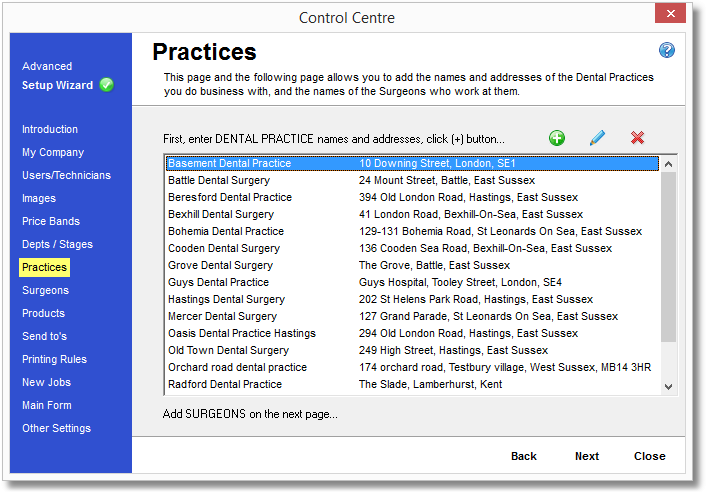
Using the icon strip above the list box, click the white 'plus' symbol in the green bubble. You will be presented with a form from which you can enter the details of the new Practice. Refer to the help page Deliver To (Add New) for detailed help on adding the new practice.
Select the practice you wish to edit from the list, then using the icon strip above the list box, click the pencil icon.
You will be presented with the same screen as for Adding a Practice (above) where you can modify the practice's details. Refer to the help page Deliver To (Edit) for detailed help in modifying the practice details.
 Delete a Practice
Delete a Practice
You can't delete a practice permanently from the Transactor database, but you can mark it as inactive so that it is unusable until you mark it as active again. This is to protect any jobs in the system that reference the practice. To mark the practice as inactive, select the practice in the list then click the red cross icon on the icon strip above the list box.
To view practices that have been marked as inactive, use the DeliverTo from the main form, then "Select or Add New...". On the form that appears select "Deleted/Inactive customers" in the Search box and click the Search button.
To view the details of an inactive practice; from the results list that appears, right mouse click on a practice and select Edit. From the following screen you can see all the details of the deleted practice and also tick the box for "Active" (at the bottom middle of the form) to reinstate this practice again.