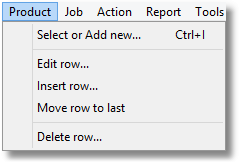
Select or Add New
(or press Ctrl + I on your keyboard)
Brings up the Products selector where you can select a product to add to the current job (if it's in an Edit state), or add/create a new product.
Click the Add New button to create a new Product. You can also create products from the Setup Wizard.
Read more about the Products selector here
Read more about creating a new product here
If you have a product row selected on your job, this menu item will allow you to edit it, in the same way you could if you double-clicked on the product row or pressed Return or Space on your keyboard with the row selected.
Editing a row allows you to modify the properties of the product as it relates to the current job, such as the quantity, price band and assigned technician.
Read more about editing a financial product here
Read more about editing a note item here
Inserts an empty row in the job, at the position of the cursor. Items at the position of the cursor and lower will be moved down one row.
For example, if you have currently have three items on a job: PATIENT, NOTATION, SHADE and NOTATION is highlighted, inserting a row will place an empty row between PATIENT and NOTATION.
Move row to last
Moves the currently selected row to the bottom of the job.
For example, if you have three items on a job: PATIENT, NOTATION, SHADE and NOTATION is highlighted, moving the row to last will change the item order to PATIENT, SHADE, NOTATION.
Deletes the currently highlighted row from the job. You will be asked to confirm the action.