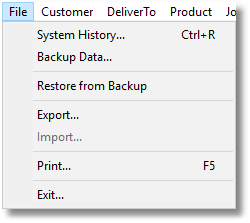
System History
(or press Ctrl + R on your keyboard)
View a log of various events that have occurred while using Lab Manager. This includes actions performed on jobs, reports generated, emails sent and transactions made.
Read more about the Event History window here
Backup Data
Perform a backup of the Lab Manager database. You will be prompted to confirm this action as Lab Manager will close and the Backup utility will open.
Read more about the Backup Utility here
Restore from Backup
Perform a restore of data from a backup file you have already created. You will be prompted to confirm you wish to close Lab Manager, where you can also choose to create a new backup file at that point.
If you choose to close Lab Manager, the Restore Utility will open. It will perform a safety backup and then prompt you to choose which backup file you wish to restore from.
When you perform a restore, your current Lab Manager data will be REPLACED by the data in the backup file you choose.
Read more about the Restore Utility here
Export
This function allows you to export your data into a CSV format, using pre-defined templates that are compatible with a number of applications.
Read more about this utility here
Import
This function is currently unavailable and will be enabled in a future version of Transactor Lab Manager, to allow importing data from an external file.
(or press F5 on your keyboard)
This will call up the Print dialog window, in the same was as pressing F5 on your keyboard would do this, or by clicking on the printer icon on the toolbar.
Exit
This will close Transactor Lab Manager. On single-user versions you will also be prompted if you wish to perform a backup.