A video covering booking in and out is available below.
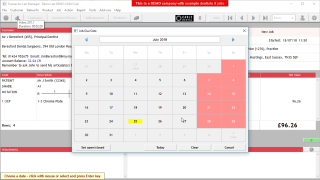
Booking out a job as completed is just as simple as booking it in.
| • | Select the job you wish to book out so that it is now on the Main Form |
| • | Click the 'Bookout complete' button on the Action Bar, or use Action menu > Book out job complete. |
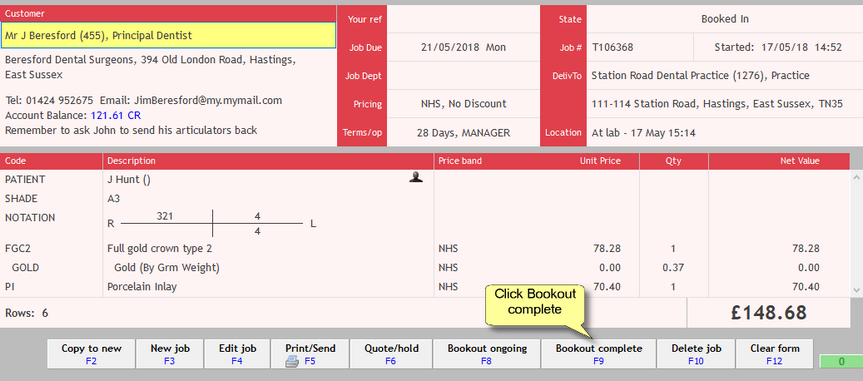
You'll be prompted to confirm the usual printouts.
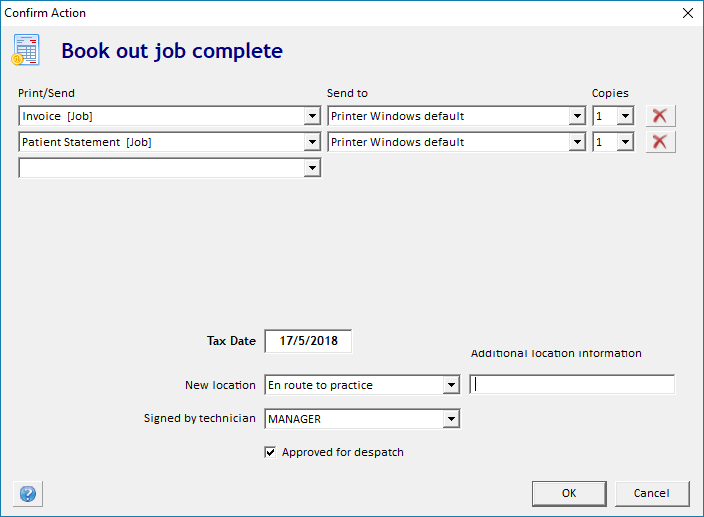
That's it. The job is Booked out complete and has a tax date.
The printouts that are prompted for are up to you. See Using the Setup Wizard - Printing Rules
If you wish, you can change the tax date (the date on the invoice), but this will default to today's date.
If you want to invoice for the whole month's work in one go, then don't print an invoice on Book out. Instead print or email the Summary Invoice Monthly at the end of the month. Also See Printing monthly invoices and statements.
If your screen cleared when you booked out, use the "Last Job" navigation control to move back to the job you were working on.
The invoice number associated with this job is shown at the top right of the form, along with the invoice date (tax date).
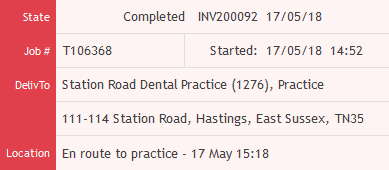
Book Out Ongoing
For a job that will be leaving the lab but is expected to be returned later (for the next stage of work) you choose Bookout Ongoing.