|
LabManager gives you a number of ways to locate a job, so we're going to try some of these now.
We can find a job using any of the main job details.
The main job details include job no, customer name, customer ID, patient name/ref, or job status.
Search for a Job using the Job no
|
•
|
Clear the screen and click the "Job #" box
|
|
•
|
Type a known job number then press RETURN
|
The job appears on the screen and we can start working with it.
You may notice job numbers are preceded by the letter T, and it's possible to have other prefixes.
When you search for a job number without specifying the prefix, LabManager assumes you're looking for a T prefixed job.
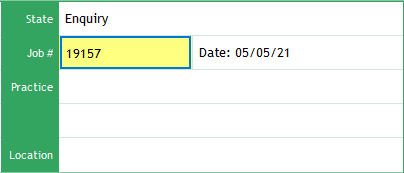
You can use the same method for searching by customer name and customer account number by moving the 'focus' to the corresponding box and typing. Give these a go now. If you get stuck just clear the form.
Search for a Job by Patient Search
|
•
|
Click on the Patient search button on the toolbar, or select Patient Search from the Job menu.
|
You'll notice at the top of the Patient Search window you're informed that you're searching by "Patient name or reference". In the "Contains" box you can type some or all of the patient name or their reference number
|
•
|
Type in part of a surname, then click Search.
|
You'll be presented with a list of all patients in the database with that surname (there may be quite a few!). Right click on any job and choose View to see a preview of that job. Using the Space Bar is quicker.
If you think you've found the correct job, click it and choose Select, or just double click on it.
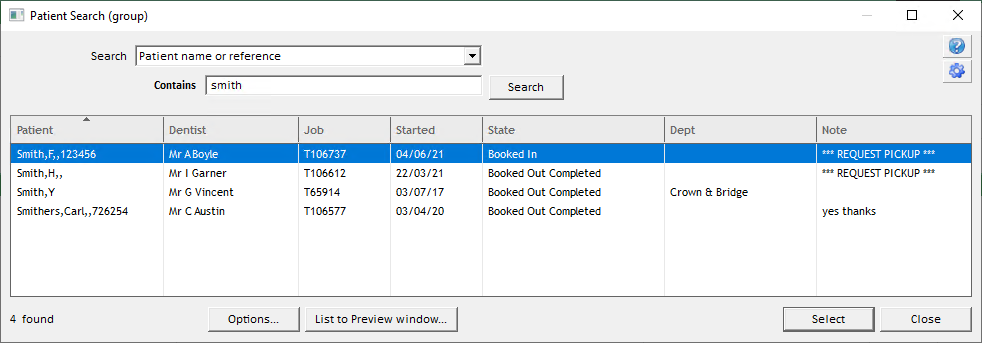
Search using the Jobs Selection List
|
•
|
Click Jobs on the toolbar, or choose "Select..." from the Job menu.
|
|
•
|
You can choose any of the methods in the Search drop-down box for finding a job.
|
Search for a Dentist by Name
So what if you just want to check a particular dentist's details, or look through their job history?
Clear the Main Form then, in the Dentist box, type in the first part of a dentist's name and press RETURN.
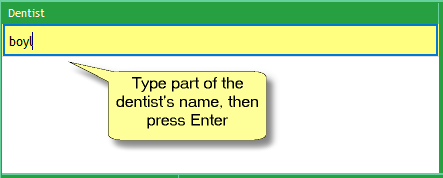
The Dentist search window will show you who fits the bill.
Select a customer or type in another search.
Search by Customer ID
If you know the customer ID, it's a really quick way to retrieve a customer.
Clear the Main Form then type a customer ID into the Customer box and press RETURN.
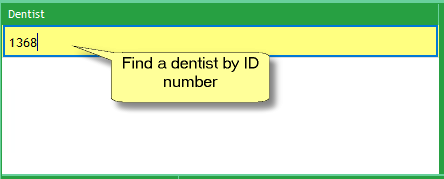
Notice that LabManager displays the customer ID in brackets after the customer name.

Can't find a dentist?
Need to allow access to the orders of a dentist, and they're not showing as an available account? Contact the lab and get them to check or set up a new customer account for the dentist.
Once that's done, if you have a practice cloud account, the lab will need to link the new dentist account to your practice user account.
If you need to give a single dentist their own cloud user account, a subscription will need to be set up for them and Transactor Support can configure the link.
|