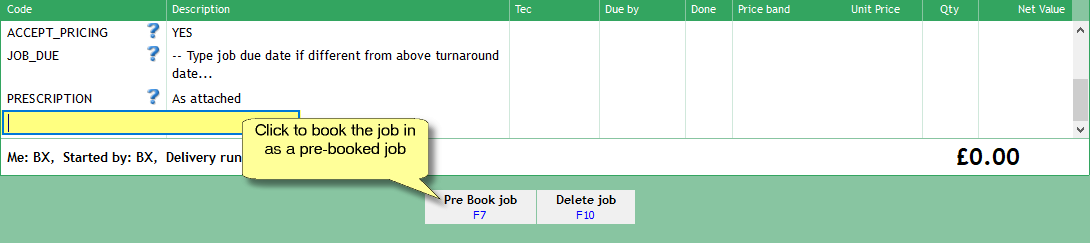Book in a Job
|
Now that we have created a new job document on the Main Form, we need to save it in LabManager as a job.
Choose the 'Pre Book job' action from the Action Bar...
After choosing the Pre Book action, you'll be prompted to select which documents you wish to print at this stage, so you could print off a Delivery Label if you wish - just select it from the list and send it to your printer or the preview window.
After booking in, if your job is not on the Main Form, click the 'Last Job' navigation button, or see Searching for Jobs and Customers.
You'll notice the 'State' at the top right corner has now changed to read 'Booked in'.
Suppose we wish to make a change to the job now...
Use the Action menu or the Edit Job button on the Action bar to edit the job.
Change some text in the PRESCRIPTION, or add another product.
Book the job back in as pre-booked. (yes we're testing you here!)
|