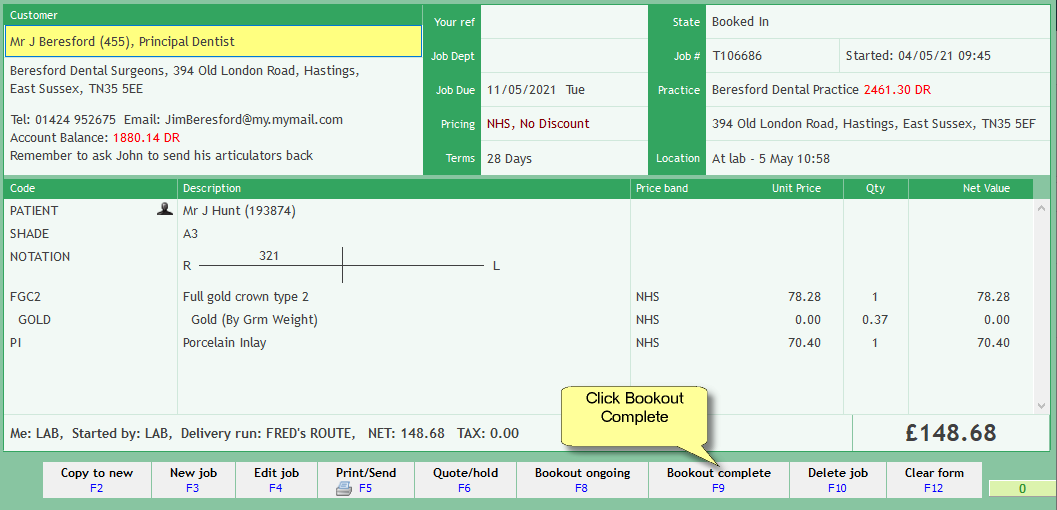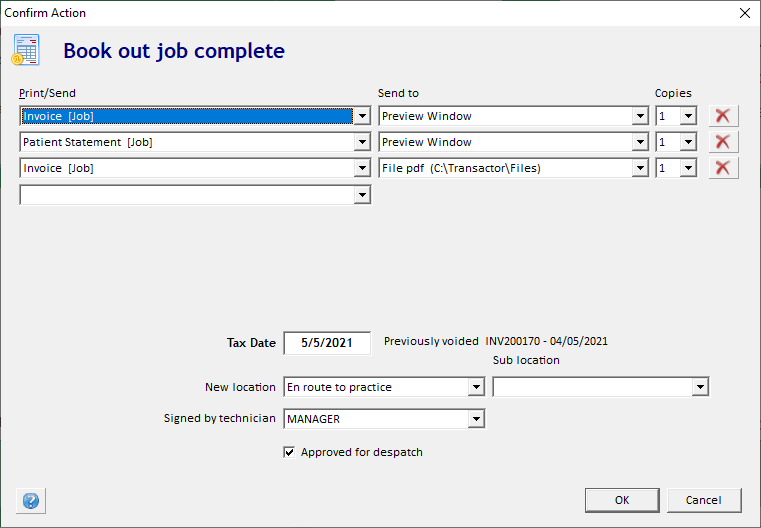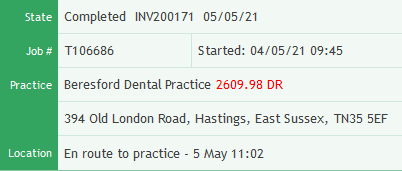Book out a Completed Job
|
A video covering booking in and out is available below.
Booking out a job as completed is just as simple as booking it in.
You'll be prompted to confirm whatever printouts have been configured for this action. You can click the red cross at the end of each row to cancel production of that document. You can always produce them later.
That's it. The job is Booked out complete and has a tax date.
The printouts that are suggested when you book out are up to you. See Using the Setup Wizard - Printing Rules
If you wish, you can change the tax date (the date on the invoice), or leave it as the current date.
If you want to invoice for the whole month's work in one go, then don't print an invoice on Book out. Instead, print or email the Summary Invoice Monthly at the end of the month. See Printing monthly invoices and statements.
If your screen cleared when you booked out, use the "Last Job" navigation control to move back to the job you were working on.
The invoice number associated with this job is shown at the top right of the form, along with the invoice date (tax date).
Book Out Ongoing
For a job that will be leaving the lab but is expected to be returned later (for the next stage of work) you choose Bookout Ongoing, instead of Bookout complete.
|