Upload historical orders
Once you have merged a Procuur customer account with an original LabManager customer account, you may wish to upload a copy of the customer's historical orders to Procuur.
This will allow the Procuur user to view their historical orders with you.
You can choose how far back the historical upload should reach for completed jobs. For example, upload the customer's complete invoiced history since they started ordering from you 10 years ago, or just upload the past month of completed jobs.
Completed jobs for the customer will only be uploaded back to the date you choose.
Open jobs (eg. Booked in, ongoing) for the customer will always be uploaded.
To begin uploading historical orders for a customer, use Tools menu > Utilities > Procuur - Upload orders for current customer.
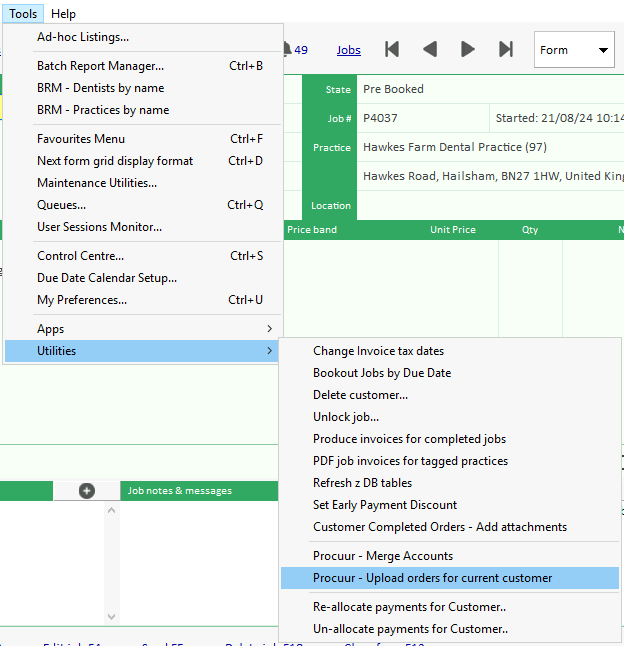
Enter the date for which completed jobs should be uploaded from. This is the tax date/completed date.
Open jobs on this customer's account will always be uploaded, regardless of date.
You do not need to change the "Result send to" box from the default of Preview Window. This just refers to where LabManager should display a confirmation of the upload.
Click OK when you are ready to proceed, and a window will appear to inform you of the number of orders that will be uploaded.
Click YES to proceed and the orders will begin uploading in the background.
This can take some time, depending on the amount of orders to upload.
While these orders are uploading, any Procuur traffic relating to current orders is prioritised, so your daily work should not be delayed.
Add Invoices and Patient Statements
You may wish to consider adding a PDF copy of the invoice and patient statement to the historical completed orders, so that these are automatically uploaded to the orders on Procuur, for the customer to view.
You can automate this by using the Customer Completed Orders - Add Attachments feature