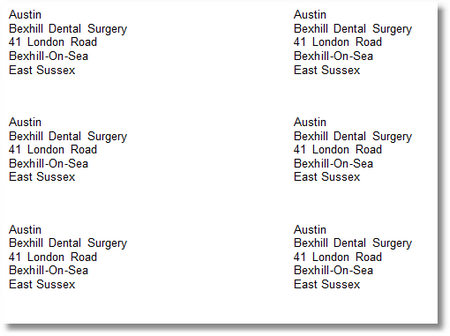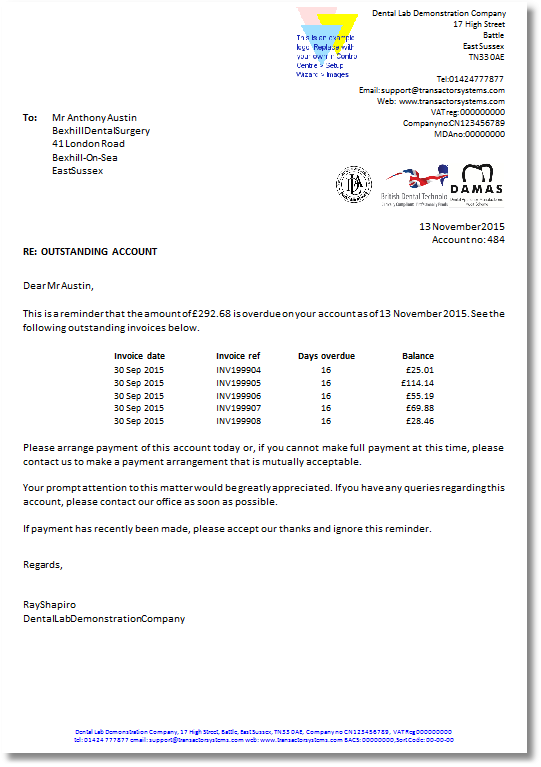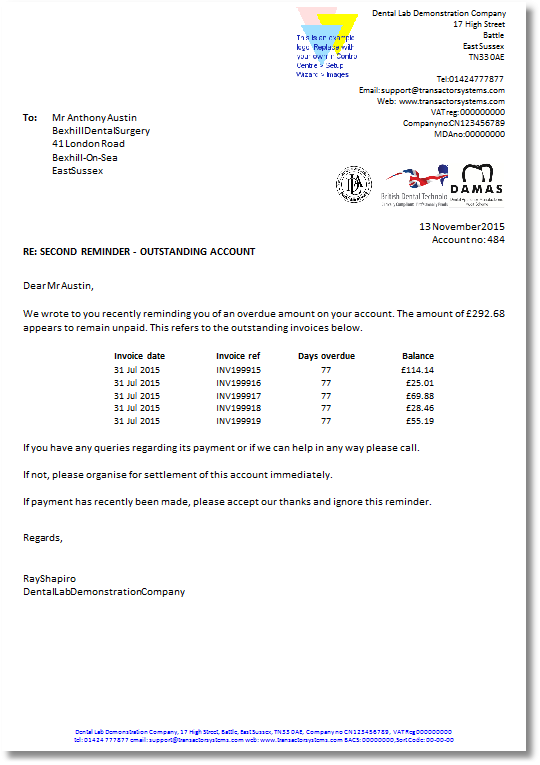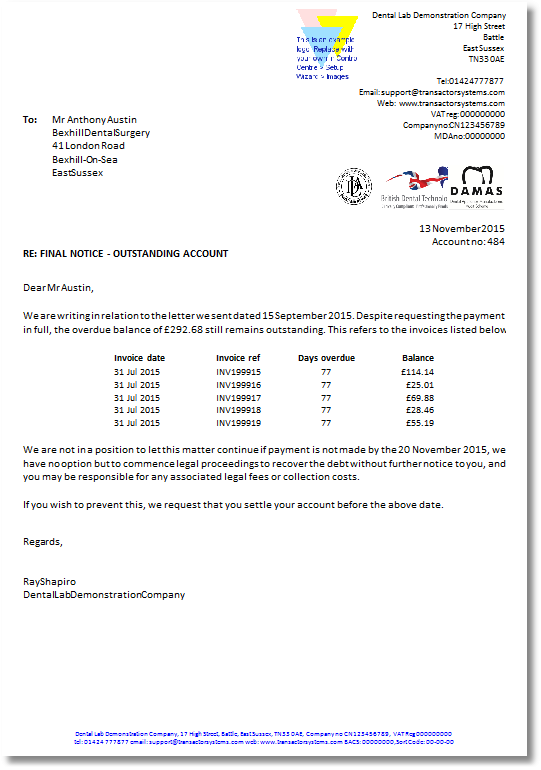Address Labels
Prints Avery style address labels for given customer types. All customers of the chosen customer type (and optional tag) will be printed.
In the default setup, the label format is Address labels A4, 2x7, 14 per page, label size 99.1mm x 38.1mm. Avery Number or Equivalent J8163/L7163. The user can choose different label sizes using the "A4 label type" drop-down box.
From the menu bar, choose Report > Customers > Address Labels
Parameters
Customer Type |
Select which type of customer to produce labels for. |
Tag (optional) |
Optionally choose an existing tag. Labels will be produced for all customers with this tag who are also of the customer type chosen in the box above. |
A4 Label Type |
Choose your A4 Avery label type from this list. |
Start at Label |
Choose where on the page to start printing from on the first page. Rows are horizontal. Columns are vertical. This feature is useful if you have already used some labels on your A4 page, so you can configure Lab Manager to start printing after these. |
Example
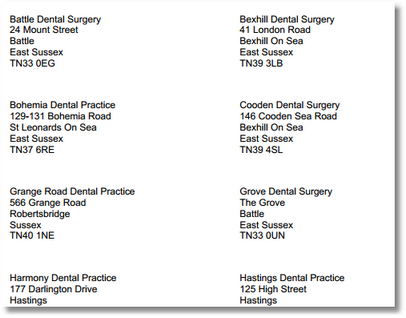
Address Labels (Repeats)
Prints multiple duplicate Avery style address labels for the given customer ID.
In the default setup, the label format is Address labels A4, 2x7, 14 per page, label size 99.1mm x 38.1mm. Avery Number or Equivalent J8163/L7163. The user can choose different label sizes using the "A4 label type" drop-down box.
From the menu bar, choose Report > Customers > Address Labels (repeats) (this method will produce this document for one customer account only)
OR
From the Batch Report Manager, choose this report on Step 2 (use the Batch Report Manager to produce this document for multiple customers)
Parameters
Customer ID |
Enter the account number of the customer who's address you need to print multiple copies of. |
Number of labels |
The number of copies of the above customer's address to print. |
A4 Label Type |
Choose your A4 Avery label type from this list. |
Start at Label |
Choose where on the page to start printing from on the first page. Rows are horizontal. Columns are vertical. This feature is useful if you have already used some labels on your A4 page, so you can configure Lab Manager to start printing after these. |
Example
Customer list - Telephone and Email
Prints a landscape list of customers, showing Customer Name, Practice Name, Telephone number, Mobile number, Primary email address, Customer Type and Customer Notes. You can choose to run a list of all customer, or just those with a particular tag.
From the menu bar, choose Report > Customers > Customer List - Telephone and Email
Parameters
Customer has Tag |
Either leave blank to list ALL customers, or select the customer tag from the drop-down list. |
Sort by |
Choose to order the list by Customer Name, or by Deliver To name. (eg. practice name) |
Example
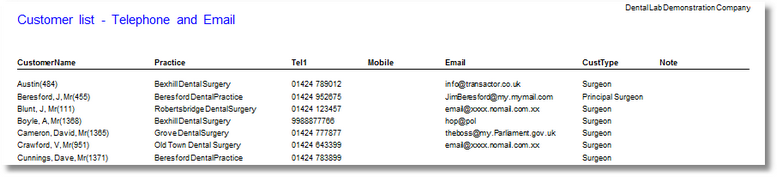
Customer statement for a specified date period. If the customer has an Early Payment Discount incentive, a notification will be printed in red at the bottom of the report.
From the menu bar, choose Report > Customers > Statement (this method will produce this document for one customer account only)
OR
From the Batch Report Manager, choose this report on Step 2 (use the Batch Report Manager to produce this document for multiple customers)
Parameters
Customer ID |
Either choose to run the report for the "Current customer on the main form", or enter the account number of the customer to run the report for. |
First Date |
The earliest date of transactions to include on this report. |
Last Date |
The latest date of transactions to include on the report. |
Example
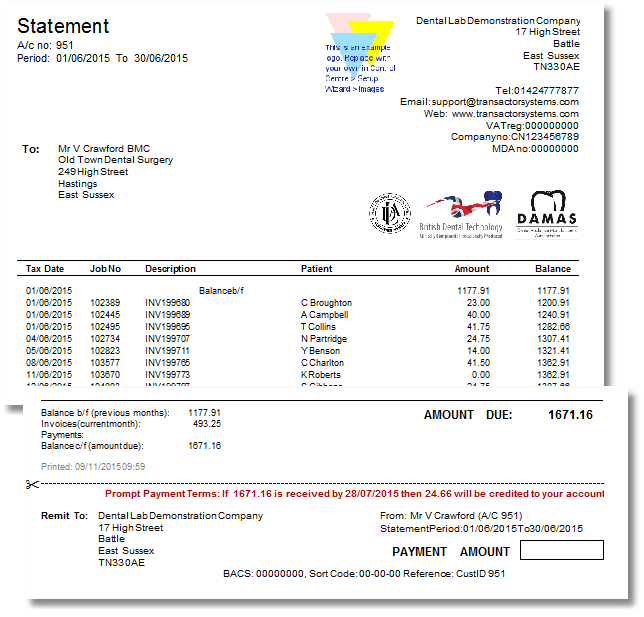
Notes
This report includes a mini summary with total Debits and Credits for the period so it's possible to see the job total. Includes Remittance slip. The 'Prompt Payment Terms message' is automatically printed if both the Customer Record's 'Early payment disc %' and 'Early payment days' are non zero. (See Customer discounts - Early payment discount).
This report does not have an aged debt summary as this is provided in the Statement (with aged debt) and Statement (unpaid invoices) reports.
Any balance on the account from before the start date, is shown as the "Balance b/f" ie. Brought Forward.
Any balance on the account at the end date is shown as the "Balance c/f" ie. Carried Forward.
Customer statement for a whole month period. If the customer has an Early Payment Discount incentive, a notification will be printed in red at the bottom of the report.
From the menu bar, choose Report > Customers > Statement (monthly) (this method will produce this document for one customer account only)
OR
From the Batch Report Manager, choose this report on Step 2 (use the Batch Report Manager to produce this document for multiple customers)
Parameters
Customer ID |
Either choose to run the report for the "Current customer on the main form", or enter the account number of the customer to run the report for. |
Period |
Choose which month's transactions to show on the report. |
Example
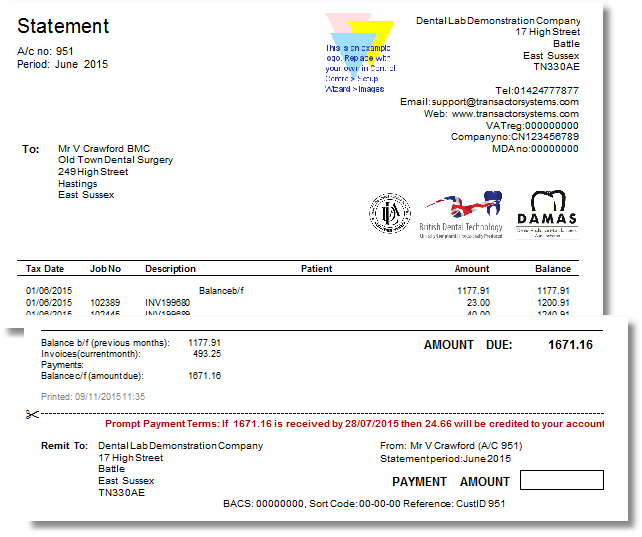
Notes
This report includes a mini summary with total Debits and Credits for the period so it's possible to see the job total. Includes Remittance slip. The 'Prompt Payment Terms message' is automatically printed if both the Customer Record's 'Early payment disc %' and 'Early payment days' are non zero. (See Customer discounts - Early payment discount).
This report does not have an aged debt summary as this is provided in the Statement (with aged debt) and Statement (unpaid invoices) reports.
The Patient column in this example does not contain patient names. This is a configurable option on the customer's profile - to only show customer references (if they've been supplied), add the tag 'do not print patient name on invoices and statement' to the customer.
Any balance on the account from before the start date, is shown as the "Balance b/f" ie. Brought Forward.
Any balance on the account at the end date is shown as the "Balance c/f" ie. Carried Forward.
Customer statement for a specified date period, including a 3+ month breakdown of debt, and showing any unallocated credits. If the customer has an Early Payment Discount incentive, a notification will be printed in red at the bottom of the report.
From the menu bar, choose Report > Customers > Statement (with aged debt) (this method will produce this document for one customer account only)
OR
From the Batch Report Manager, choose this report on Step 2 (use the Batch Report Manager to produce this document for multiple customers)
Parameters
Customer ID |
Either choose to run the report for the "Current customer on the main form", or enter the account number of the customer to run the report for. |
First Date |
The earliest date of transactions to include on this report. |
Last Date |
The latest date of transactions to include on the report. |
Inc later pay/creds in aged analysis |
Should payments received after the Last Date specified above, also affect the balance. (see below) If you want a snapshot of how the accounts looked on the tax date you specify, you should choose No. |
Example
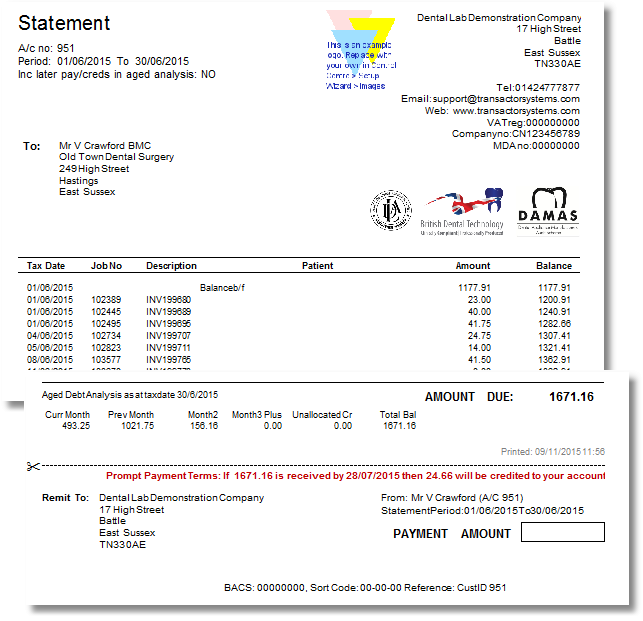
How to interpret this report
The aging and selection criteria is based on statement months, and these are relative to the month of the Last tax date the user specifies. The current month is the month that the specified Last Date lies in.
This is not the number of months since the Invoice tax point, but the calendar month of the Invoice tax point. This is much more useful than other methodologies such as "30,60,90 days ago" because the aging reflects the way that most businesses in this trade submit their monthly statements or summary (monthly) invoices. No matter which day of the month you produce the report, the column for say, Prev Month, will accurately match the amount that the customer should have remitted for the statement or summary invoice of the month previous to the specified tax date.
The 'Prompt Payment Terms message' is automatically printed if both the Customer Record's 'Early payment disc %' and 'Early payment days' are non zero. (See Customer discounts - Early payment discount).
Any balance on the account from before the start date, is shown as the "Balance b/f" ie. Brought Forward.
Any balance on the account at the end date is shown as the "Balance c/f" ie. Carried Forward.
| • | Include Later Payments |
If you choose to "Include Later Payments" when running the report, it will consider any payments received after the specified tax date.
For example:
Surgeon V, Crawford owed £493.25 in the current month as at 30/06/15.
Say he actually paid £393.25 via BACS on 05/07/15 (ie. 5 days after the tax date specified for the report)...
...if you choose to "Include Later Payments" but enter a tax date of 30/06/15 (ie. before the date he paid) then it will show his unpaid amount for the current month as £100.
...if you choose to not "Include Later Payments", but enter the tax date as 30/06/15 it will show his unpaid amount for the current month is £493.25.
So, if you need a historical snapshot of how debts looked on a particular month choose not to include later payments.
If you need to see a live representation of how the debtors look, choose to include later payments.
| • | Unallocated Credits |
Unallocated credits represent payments, credit notes and adjustments that have affected the customer's balance, but Lab Manager has not been informed where to apply the credit. For example, if you've raised a credit note to cover an existing invoice Lab Manager needs to know that credit is for paying that invoice, otherwise it's left unallocated. Usually this process will be managed at the point the credit is added.
If you have unallocated credits you should check the customer's history for credits without a green tick beside them, then right click them and select Allocations. See Managing Your Debtors
Customer statement showing only invoices that haven't been fully paid, up to the tax date specified by the user. Invoices that have only been partially paid will also show on this report.
From the menu bar, choose Report > Customers > Statement (unpaid invoices) (this method will produce this document for one customer account only)
OR
From the Batch Report Manager, choose this report on Step 2 (use the Batch Report Manager to produce this document for multiple customers)
Parameters
Customer ID |
Either choose to run the report for the "Current customer on the main form", or enter the account number of the customer to run the report for. |
Unpaid items upto date |
The latest date of transactions to include on the report. |
Include later payments |
Should payments received after the date specified above, also affect the balance. (see below) If you want a snapshot of how the accounts looked on the tax date you specify, you should choose No. If you need to produce a list of unpaid invoices to hand to a surgeon, choose "Yes" to include later payments as this gives a true representation of their current account standing. |
Example
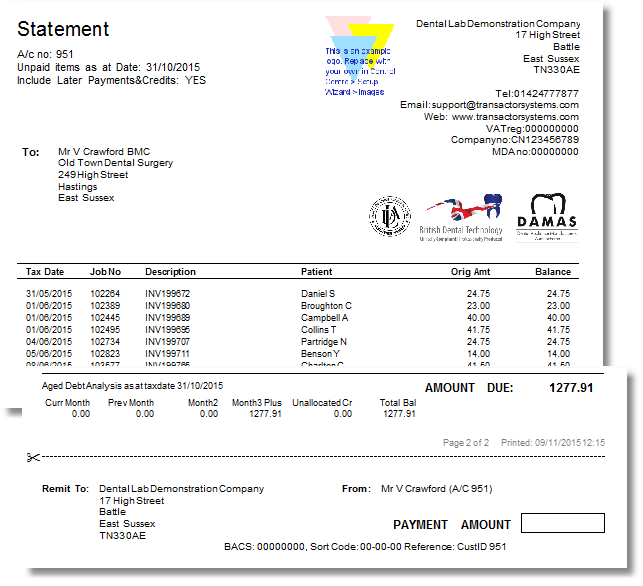
How to interpret this report
The aging and selection criteria is based on statement months, and these are relative to the month of the date the user specifies. The current month is the month that the specified date lies in.
This is not the number of months since the Invoice tax point, but the calendar month of the Invoice tax point. This is much more useful than other methodologies such as "30,60,90 days ago" because the aging reflects the way that most businesses in this trade submit their monthly statements or summary (monthly) invoices. No matter which day of the month you produce the report, the column for say, Prev Month, will accurately match the amount that the customer should have remitted for the statement or summary invoice of the month previous to the specified tax date.
| • | Include Later Payments |
If you choose to "Include Later Payments" when running the report, it will consider any payments received after the specified tax date.
For example:
Surgeon V, Crawford owed £493.25 in the current month as at 30/06/15.
Say he actually paid £393.25 via BACS on 05/07/15 (ie. 5 days after the tax date specified for the report)...
...if you choose to "Include Later Payments" but enter a tax date of 30/06/15 (ie. before the date he paid) then it will show his unpaid amount as £100.
...if you choose to not "Include Later Payments", but enter the tax date as 30/06/15 it will show his unpaid amount is £493.25.
So, if you need a historical snapshot of how debt looked on a particular date choose not to include later payments.
If you need to see a live representation of how the debt looks, choose to include later payments.
| • | Unallocated Credits |
Unallocated credits represent payments, credit notes and adjustments that have affected the customer's balance, but Lab Manager has not been informed where to apply the credit. For example, if you've raised a credit note to cover an existing invoice Lab Manager needs to know that credit is for paying that invoice, otherwise it's left unallocated. Usually this process will be managed at the point the credit is added.
If you have unallocated credits you should check the customer's history for credits without a green tick beside them, then right click them and select Allocations. It is important to allocate all unallocated credit or you might see invoices on this report that appear to be unpaid, but in fact have already been paid. See Managing Your Debtors
Statement detailed (unpaid invoices)
Customer statement showing only invoices that haven't been fully paid, up to the tax date specified by the user. Invoices that have only been partially paid will also show on this report.
The items on each job will also be listed. Note that any items that have been tagged "Do not print on Invoice if zero value" will not be listed.
From the menu bar, choose Report > Customers > Statement Detailed (unpaid invoices) (this method will produce this document for one customer account only)
OR
From the Batch Report Manager, choose this report on Step 2 (use the Batch Report Manager to produce this document for multiple customers)
Parameters
Customer ID |
Either choose to run the report for the "Current customer on the main form", or enter the account number of the customer to run the report for. |
Unpaid items upto date |
The latest date of transactions to include on the report. |
Example
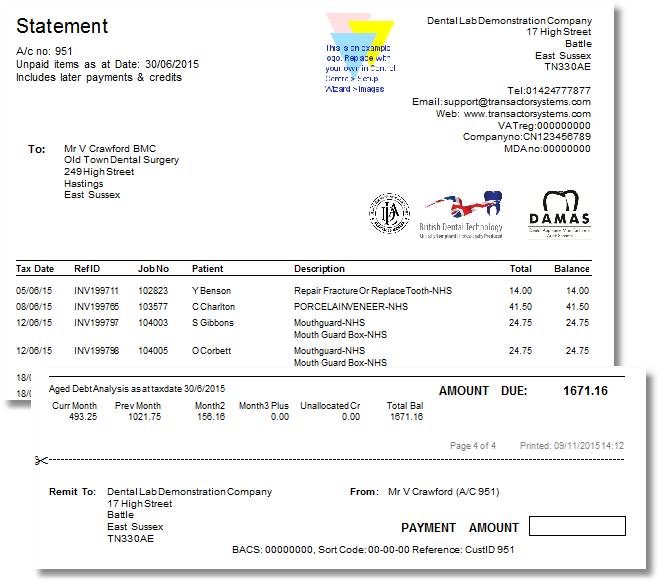
How to interpret this report
The aging and selection criteria is based on statement months, and these are relative to the month of the date the user specifies. The current month is the month that the specified date lies in.
This is not the number of months since the Invoice tax point, but the calendar month of the Invoice tax point. This is much more useful than other methodologies such as "30,60,90 days ago" because the aging reflects the way that most businesses in this trade submit their monthly statements or summary (monthly) invoices. No matter which day of the month you produce the report, the column for say, Prev Month, will accurately match the amount that the customer should have remitted for the statement or summary invoice of the month previous to the specified tax date.
| • | Unallocated Credits |
Unallocated credits represent payments, credit notes and adjustments that have affected the customer's balance, but Lab Manager has not been informed where to apply the credit. For example, if you've raised a credit note to cover an existing invoice Lab Manager needs to know that credit is for paying that invoice, otherwise it's left unallocated. Usually this process will be managed at the point the credit is added.
If you have unallocated credits you should check the customer's history for credits without a green tick beside them, then right click them and select Allocations. It is important to allocate all unallocated credit or you might see invoices on this report that appear to be unpaid, but in fact have already been paid. See Managing Your Debtors
Statement of work - detailed
A statement listing all the customer's invoices, and their contents, within the specified date range. Other transactions are not shown on this report (ie. payments).
Items tagged as "Do not print on invoice" will not appear on this report - although the item's parent invoice will.
From the menu bar, choose Report > Customers > Statement of work - detailed (this method will produce this document for one customer account only)
OR
From the Batch Report Manager, choose this report on Step 2 (use the Batch Report Manager to produce this document for multiple customers)
Parameters
Customer ID |
Either choose to run the report for the "Current customer on the main form", or enter the account number of the customer to run the report for. |
First Date |
The earliest date of transactions to include on this report. |
Last Date |
The latest date of transactions to include on the report. |
Example
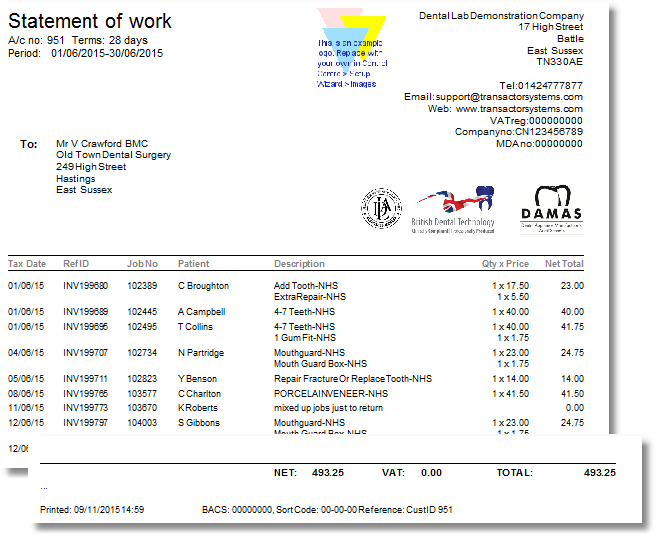
Statement - departmentalised
This statement lists the nominal accounts for all the items on invoices within the specified date range. The value of items on the invoice within each nominal is shown, so an invoice can appear within more than one nominal account - split proportionally between accounts. For example, a £150 invoice containing £100 crown and bridge items, and £50 of chrome items will be listed as £100 in the crown and bridge account, and £50 in the chrome account.
There is also a summary of nominal account values on the final page of the report.
From the menu bar, choose Report > Customers > Statement - departmentalised (this method will produce this document for one customer account only)
OR
From the Batch Report Manager, choose this report on Step 2 (use the Batch Report Manager to produce this document for multiple customers)
Parameters
Customer ID |
Either choose to run the report for the "Current customer on the main form", or enter the account number of the customer to run the report for. |
First Date |
The earliest date of transactions to include on this report. |
Last Date |
The latest date of transactions to include on the report. |
Example
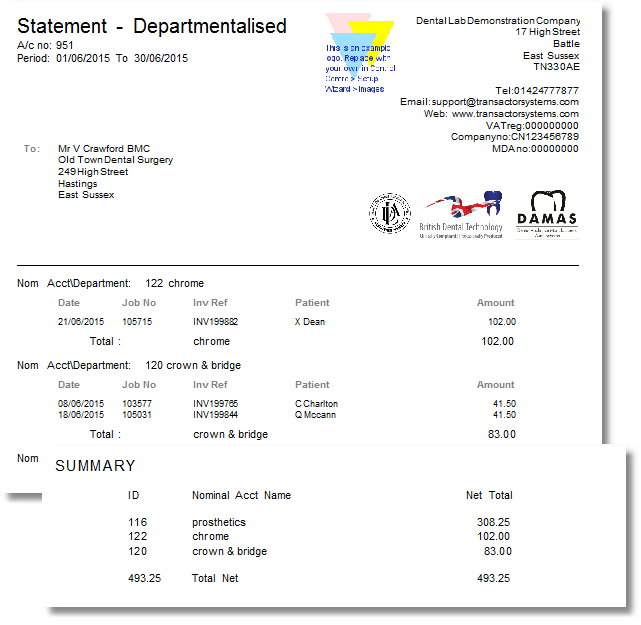
A list of all invoices charged to the customer during the specified date range. This document can be presented as an invoice to the customer, to request payment.
From the menu bar, choose Report > Customers > Summary Invoice (this method will produce this document for one customer account only)
OR
From the Batch Report Manager, choose this report on Step 2 (use the Batch Report Manager to produce this document for multiple customers)
Parameters
Customer ID |
Either choose to run the report for the "Current customer on the main form", or enter the account number of the customer to run the report for. |
First Date |
The earliest date of invoices to include on this report. |
Last Date |
The latest date of invoices to include on the report. |
Example
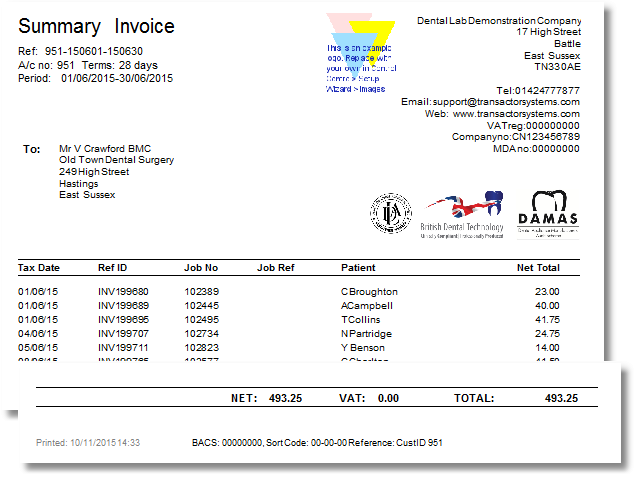
The Patient column in this example contains the full patient names. This is a configurable option on the customer's profile - to only show customer references (if they've been supplied), add the tag 'do not print patient name on invoices and statement' to the customer.
Summary Invoice (monthly)
A list of all invoices charged to the customer during the specified month. This document can be presented as an invoice to the customer, to request payment.
From the menu bar, choose Report > Customers > Summary Invoice (monthly) (this method will produce this document for one customer account only)
OR
From the Batch Report Manager, choose this report on Step 2 (use the Batch Report Manager to produce this document for multiple customers)
Parameters
Customer ID |
Either choose to run the report for the "Current customer on the main form", or enter the account number of the customer to run the report for. |
Period |
Select the month for which to produce the summary invoice for. Job invoices with a tax date within the selected month will be listed on this document. |
Example
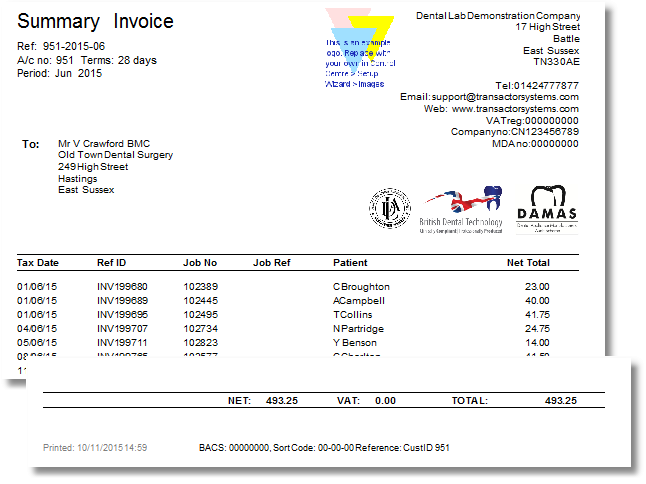
The Patient column in this example contains the full patient names. This is a configurable option on the customer's profile - to only show customer references (if they've been supplied), add the tag 'do not print patient name on invoices and statement' to the customer.
A list of all invoices charged to the customer during the specified date range. This version of the Summary Invoice also includes the items on each invoice and their price band, quantity and unit price.
Items that are tagged "Do not print on invoice" will not appear in the list, but their parent invoice will.
This document can be presented as an invoice to the customer, to request payment.
From the menu bar, choose Report > Customers > Summary Invoice detailed (this method will produce this document for one customer account only)
OR
From the Batch Report Manager, choose this report on Step 2 (use the Batch Report Manager to produce this document for multiple customers)
Parameters
Customer ID |
Either choose to run the report for the "Current customer on the main form", or enter the account number of the customer to run the report for. |
First Date |
The earliest date of invoices to include on this report. |
Last Date |
The latest date of invoices to include on the report. |
Example
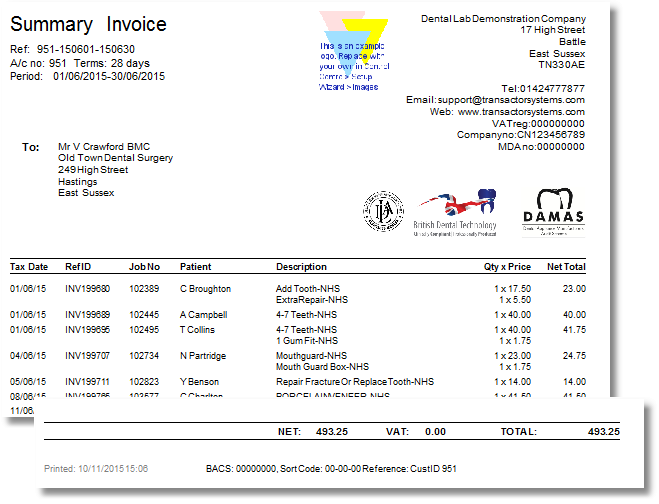
The Patient column in this example contains the full patient names. This is a configurable option on the customer's profile - to only show customer references (if they've been supplied), add the tag 'do not print patient name on invoices and statement' to the customer.
Summary Invoice detailed (monthly)
A list of all invoices charged to the customer during the specified month. This version of the Summary Invoice also includes the items on each invoice and their price band, quantity and unit price.
Items that are tagged "Do not print on invoice" will not appear in the list, but their parent invoice will.
This document can be presented as an invoice to the customer, to request payment.
From the menu bar, choose Report > Customers > Summary Invoice detailed (monthly) (this method will produce this document for one customer account only)
OR
From the Batch Report Manager, choose this report on Step 2 (use the Batch Report Manager to produce this document for multiple customers)
Parameters
Customer ID |
Either choose to run the report for the "Current customer on the main form", or enter the account number of the customer to run the report for. |
Period |
Select the month for which to produce the summary invoice for. Job invoices with a tax date within the selected month will be listed on this document. |
Example
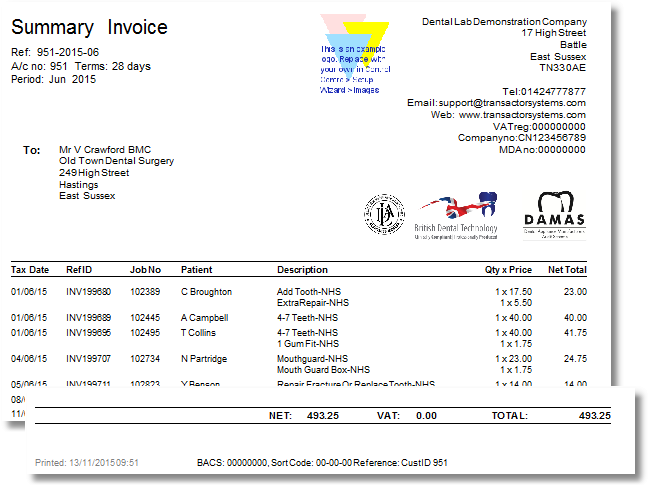
The Patient column in this example contains the full patient names. This is a configurable option on the customer's profile - to only show customer references (if they've been supplied), add the tag 'do not print patient name on invoices and statement' to the customer.
Debtors Letter 1 - Outstanding Account
The three Debtors Letters can be used to produce reminders for your customers to pay their overdue invoices.
The first letter is a polite reminder for the customer to pay invoices which are only recently overdue, as defined by the last day of the month in which in the invoice falls in, plus the number of days in the customer's payment terms. For example, a customer with 28 day terms who received a monthly summary invoice on 31/10/15 would be expected to pay all the single invoices for that month by 28/11/15.
From the menu bar, choose Report > Customers > Debtors Letter 1 - Outstanding Account (this method will produce this document for one customer account only)
OR
From the Batch Report Manager, choose this report on Step 2 (use the Batch Report Manager to produce this document for multiple customers)
Parameters
Customer ID |
Either choose to run the report for the "Current customer on the main form", or enter the account number of the customer to run the report for. |
Minimum overdue days |
The number of days overdue an invoice should be if it's to be included on this letter. Overdue is calculated as the final day of the month in which an invoice's tax date falls into, plus the number of days in the customer's payment terms, plus one day. |
Regards name |
The name to sign the letter as, such as your own name, or the name of your accountant. |
Example
Debtors Letter 2 - Second Reminder
The three Debtors Letters can be used to produce reminders for your customers to pay their overdue invoices.
The second letter is a reminder for the customer to pay invoices which are still overdue, after they have previously been reminded. Overdue is defined by the last day of the month in which in the invoice falls in, plus the number of days in the customer's payment terms. For example, a customer with 28 day terms who received a monthly summary invoice on 31/10/15 would be expected to pay all the single invoices for that month by 28/11/15.
From the menu bar, choose Report > Customers > Debtors Letter 2 - Second Reminder (this method will produce this document for one customer account only)
OR
From the Batch Report Manager, choose this report on Step 2 (use the Batch Report Manager to produce this document for multiple customers)
Parameters
Customer ID |
Either choose to run the report for the "Current customer on the main form", or enter the account number of the customer to run the report for. |
Minimum overdue days |
The number of days overdue an invoice should be if it's to be included on this letter. Overdue is calculated as the final day of the month in which an invoice's tax date falls into, plus the number of days in the customer's payment terms, plus one day. |
Regards name |
The name to sign the letter as, such as your own name, or the name of your accountant. |
Example
Debtors Letter 3 - Final Notice
The three Debtors Letters can be used to produce reminders for your customers to pay their overdue invoices.
The third letter is a final notification for the customer to pay invoices which are still overdue, after they have been given previous reminders. Legal action is suggested if payment is not immediately received. Overdue is defined by the last day of the month in which in the invoice falls in, plus the number of days in the customer's payment terms. For example, a customer with 28 day terms who received a monthly summary invoice on 31/10/15 would be expected to pay all the single invoices for that month by 28/11/15.
From the menu bar, choose Report > Customers > Debtors Letter 3 - Final Notice (this method will produce this document for one customer account only)
OR
From the Batch Report Manager, choose this report on Step 2 (use the Batch Report Manager to produce this document for multiple customers)
Parameters
Customer ID |
Either choose to run the report for the "Current customer on the main form", or enter the account number of the customer to run the report for. |
Minimum overdue days |
The number of days overdue an invoice should be if it's to be included on this letter. Overdue is calculated as the final day of the month in which an invoice's tax date falls into, plus the number of days in the customer's payment terms, plus one day. |
Regards name |
The name to sign the letter as, such as your own name, or the name of your accountant. |
Date of 1st letter |
The date on which you sent the first reminder to this customer (ie. Debtors letter 1). This date will be quoted on the letter. |
Example