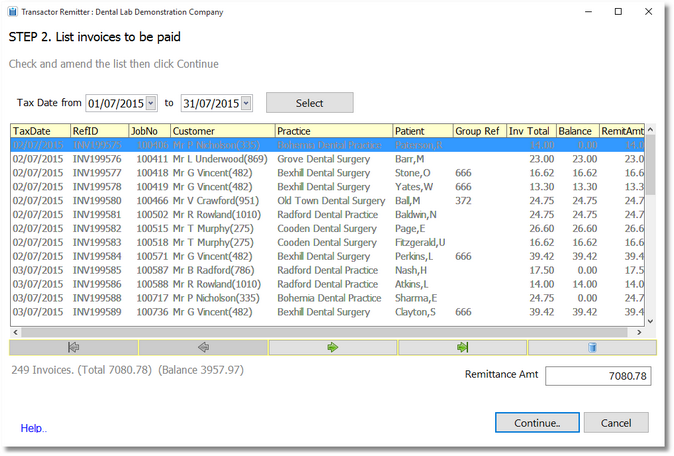If you've just Imported the Invoice list from a file:
| • | If you want to amend the list, click the Trashcan button to remove a row |
| • | Click Continue |
If you have an empty list \ you chose to manually make a remittance list:
| • | Choose a Date Range, then click Select. |
| • | If you want to amend the list, click the Trashcan button to remove a row |
| • | Click Continue |
If the Balance to Pay doesn't equal the Invoice Total, then the application will prompt you to un-allocate any invoice balances. If this situation occurs it's because one or more of the listed Invoices have previously been allocated money from other receipts. In all likely-hood the balance needs un-allocating as your remittance amount is probably for the whole invoice. You may either use the 'un-allocate' button to do this, or navigate to the main Lab Manager application and un-allocate monies in the customer history. Don't forget to click Refresh afterwards.
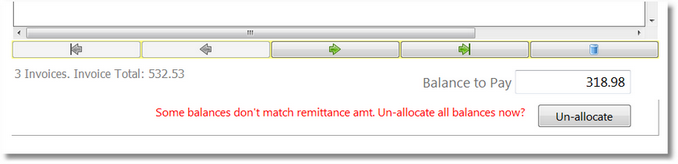
Goto next topic: Step 3 Pay off the Invoices