How to get here
This is about the Transactor Backup app for multi-user network systems therefore a Backup Icon will have been configured for you on the designated PC.
From your Windows desktop, choose 'Transactor Backup'. You may also have this shortcut present in "Windows Start Menu > All Apps (or All Programs) > Transactor Lab Manager 7" on your designated PC.
Users of single-user installations (ie. not networked) should read the help page here instead of this page.
Description
Transactor Backup will save all your Lab Manager data into a folder which is uniquely named with the date and time. eg. 2013_m10_d16_0930hrs (a backup made on the 16th Oct 2013 at 0930hrs).
If necessary, the backup file can be used to restore a copy of your whole Transactor Lab Manager data onto any computer which has Lab Manager installed on it.
Transactor Backup can backup to your local disk (eg. C:\transactor\backups ), a removable device (eg. Memory Stick), or the Cloud (eg. Google Drive). The latter two are recommended as a safer option.
Choosing backup or restore locations
This network version of Transactor Backup sends commands to the server, so any chosen Backup locations, or Restore-From locations have to be valid from the server's perspective.
If the backup app is run on the server then there's no problem with choosing backup or restore locations.
If on the other hand the backup app is run on a client PC, get your IT person to check that it will work for you.
Quick Reference
|
|
Backup Now button |
Start a backup to the 'Backup To' folder |
Backup To: |
Displays the selected Backup To folder with the Storage Space Free % in brackets. Hover the mouse to view the Storage Space detailed statistics. |
Low disk space warnings |
These warnings are not available on the Network version |
Change button |
Select a target backup location / folder. |
Company to backup: |
Your Lab Manager company name. Hover the name to view the full data folder location. |
Remember the settings on this device |
Leave this ticked to use the same Backup To settings next time. |
Cancel / Close button |
This button will close TBackup. If it is labeled Cancel then no backup has been done. |
|
|
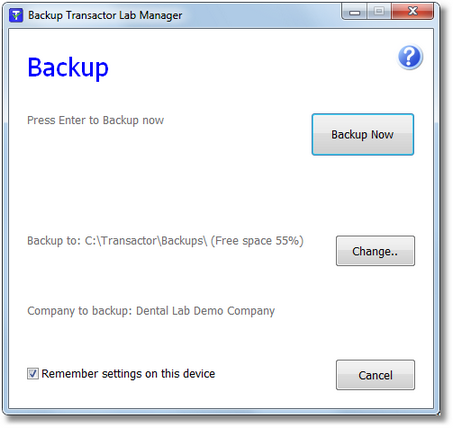
Using Transactor Backup
How often should I backup?
At least once a day. For busier businesses several a day is recommended. It doesn't take long and you can never have too many backups.
For safety we recommend at least one backup a day is carried out off-line (all Lab Manager users logged out).
Transactor backup-net can be invoked several times a day by the windows Task Scheduler or other application. Other users do not have to log out of Lab Manager as Transactor backup-net can carry out the backup whilst on-line (in use).
Where should I backup to?
You should backup to a removable device, or to the cloud using a cloud drive eg. Google Drive, Drop box.
Backing up to a local folder (eg. C:\transactor\backups) is also ok, providing you have procedures in place where you copy the backups regularly to a safe location such as a Cloud Drive or Memory stick.
Understanding the backup file
Each backup produces a file which is a uniquely named and date-time stamped self-contained folder which is uniquely named with the date and time. eg. 2013_m10_d16_0930hrs (a backup made on the 16th Oct 2013 at 0930hrs).
It contains all your Lab Manager data including your company details, registration details, customer records, and all jobs and invoices etc. In fact, everything that you could see and access in Lab Manager before you exited and started the backup.
How do I get the data back if I need it?
You use Transactor Restore-Net which will prompt you for where your backup file is and then restore your data from that backup. If you've lots of backup files, then you'll probably want to pick the most recent one. Lab Manager automatically makes an extra backup before the restore op just in case you made a mistake.
If your Backup To: location (see Quick Reference above) was set to say C:\transactor\backups then that's where you'll find the backup file to restore from.
If your Backup To: location was set to a removable device or cloud drive, then you'll need to have access to that location or cloud drive.
How do we use Transactor Lab Manager from other locations?
You can easily work from home or other location as networked systems allow users to log in from anywhere that you have access to the internet and/or internal wireless or wired network.
The best way to work from home or any other location is via a remote internet connection or virtual private network (VPN). Examples are Logmein, TeamViewer and MS terminal services. Ask your computer person to check out the Transactor Help Desk for assistance.