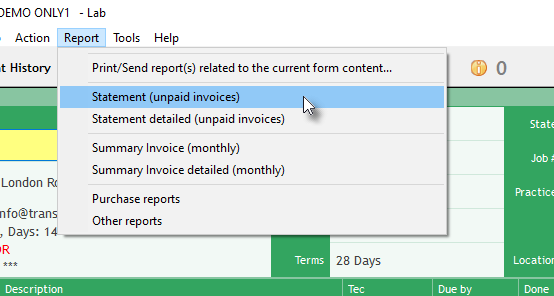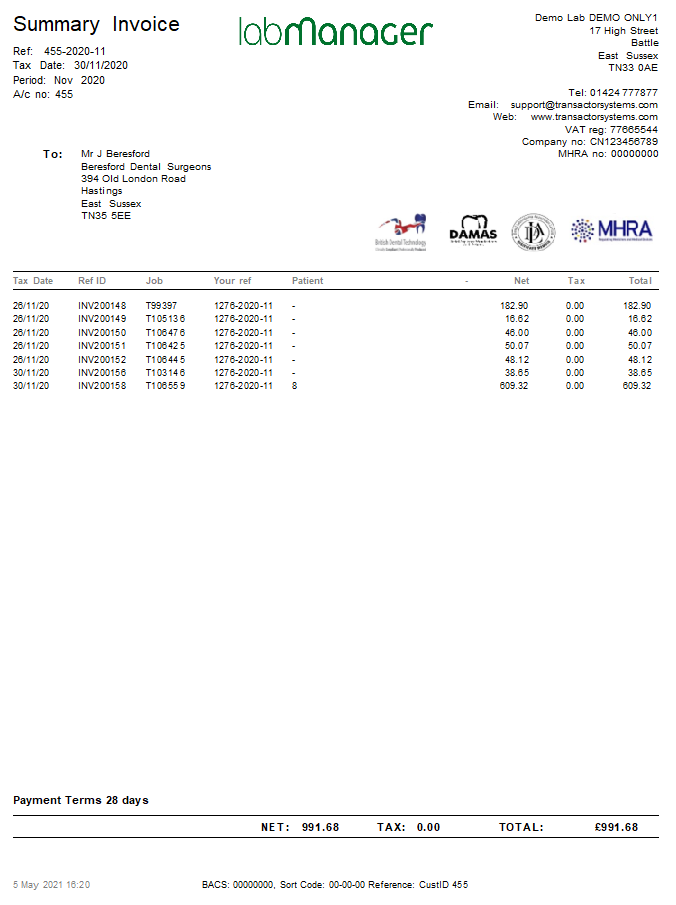Reporting
As a dentist or practice, it's possible for you to produce a number of reports for yourself, without needing to ask the lab for them.
Statements and monthly Invoices
Purchase Reports
You can view a selection of purchasing reports from the Report menu > Purchase Reports. Choose a report from the Search box, and enter any parameters as required. As these reports are data list, you can right click and send the results to a CSV file, or send to the Preview Window to print or save as PDF.
Other ReportsIf you are logged in as a practice account, additional reports will be available under this heading. For example, the "Account totals & balances" report will list the total value of invoices, credit notes, debits and credits on each dentist's account, along with their current balance. Group ReportingGroup listings can be accessed from the bottom of the Report menu. For defined groups, data is aggregated overnight from all the databases in the group, allowing daily reporting on this data from the 'master' database of the group. See the Group Reporting article. Documents related to the current jobTo produce documents which are relevant to the job currently on the Main Form, from the Main Form either press the F5 key, or use Job menu > Print/Send, or use Report menu > Print/Send report(s) related to the current form content.
|