Link LabManager and Procuur
You will first need to register a team account on procuur.com.
To do this, create a personal account, and once completed, register a new team.
Once you have your lab configured as a team in Procuur, ensure you have "switched to" the team.
From your Team menu, or the Team Overview, click on "Apps"
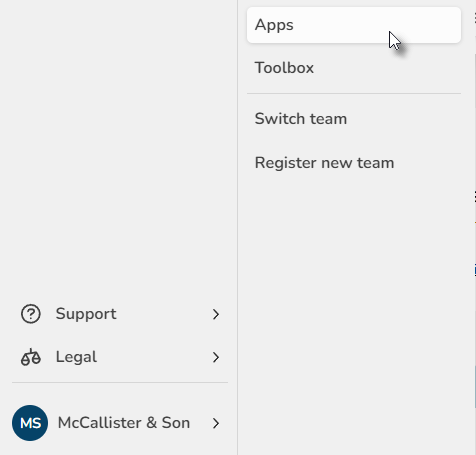
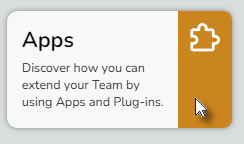
Click on the "Install" button for LabManager.
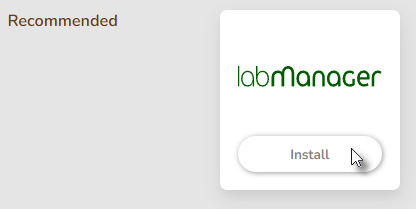
Enter the email address you used to register LabManager, then click "Send Email Confirmation"
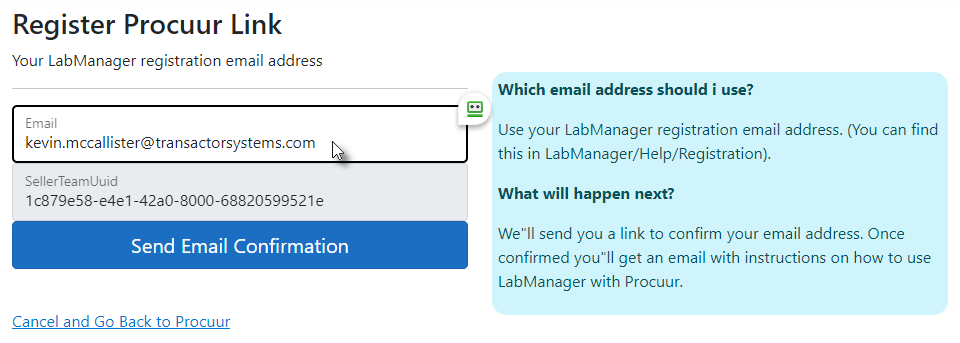
Shortly, you will receive an email which contains the important account details that you will need to enter into LabManager.
Email address
Team ID
Link Password
Return to LabManager, and use Tools menu > Control Centre.
Click Advanced at the top left, then click Procuur.
Click the button at the bottom to "Edit this page"
Enter the details from the email into the appropriate boxes
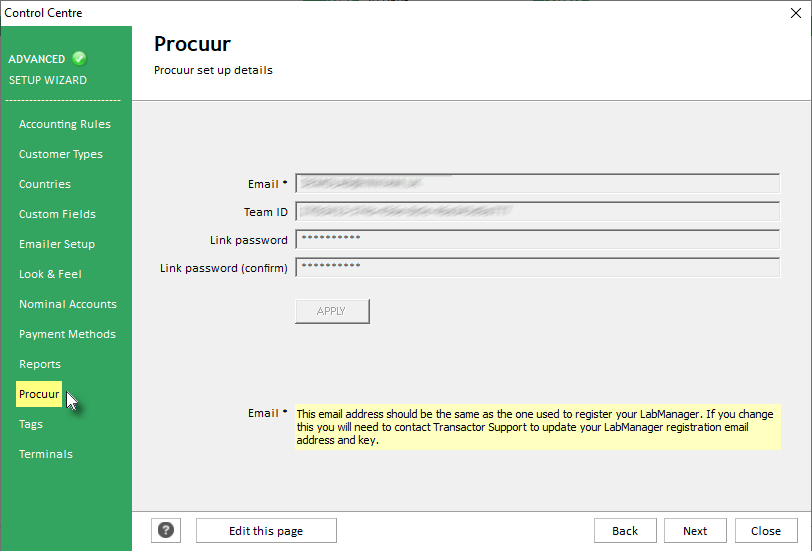
Click Close to save the settings.
The link between LabManager and Procuur is now active. We would recommend you spend some time in Procuur setting up your profile, dockets and spending some time looking around.
You can find extensive learning material in the Procuur Learning Zone.