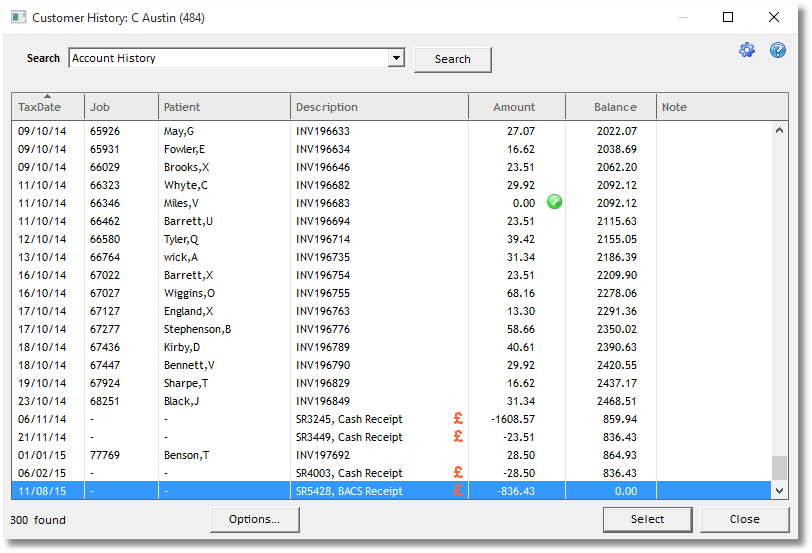This utility will automatically un-allocate all credits for one or more customers. "Credits" includes payments/adjustments and credit notes.
To un-allocate all payments for one customer
| • | On the Main Form, select the Customer |
| • | From the Tools Menu, choose Utilities > Un-allocate payments for customer |
| • | In the Customer box, choose 'Current Customer on Main Form' |
| • | Click Ok |
| • | The un-allocation will process and a confirmation message will appear in the Preview window when complete, which can be closed. |
Use the Customer History window to see the results.
To un-allocate all payments for all customers
| • | From the Tools Menu, choose Utilities > Un-allocate payments for customer |
| • | In the Customer box, choose 'All Customers' |
| • | Click Ok |
| • | The un-allocation will process and a confirmation message will appear in the Preview window when complete, which can be closed. |
Use the Customer History window to see the results.
Also See
Utility- Re Allocate payments for customer
Example
This Customer History shows that Payments are currently allocated to various Invoices. Notice that the green symbols indicate fully allocated amounts. Partially allocated amounts would have orange symbols indicate partial allocations. Invoices without a symbol beside them have yet to have any credit applied to them.
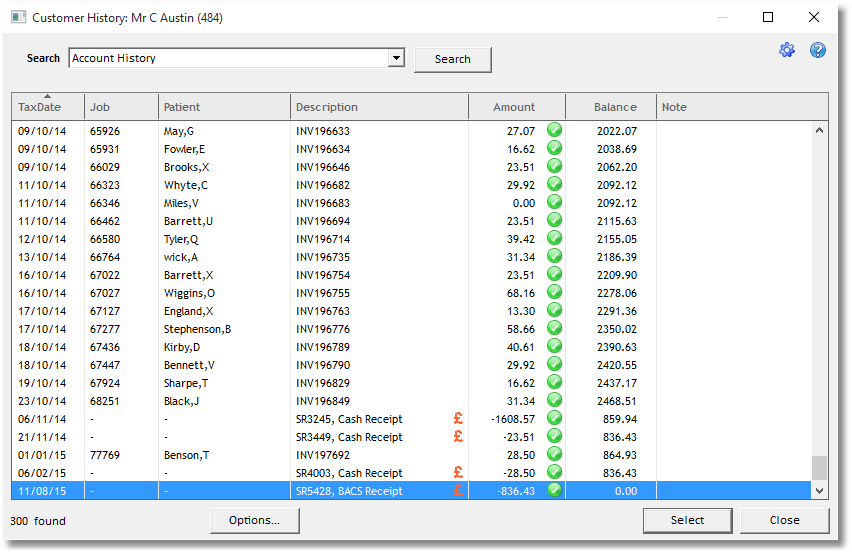
Run the Tools menu > Utilities > Un-allocate payments for customer, and choose "Current customer on form". The process will run and a summary message will appear in the Preview Window, which can be closed.
Now the Customer History will show that the Payments have been completely un-allocated. Note that zero value invoices will always be ticked as there is no credit to allocate.