How to get here
Tools menu > Control Centre > Setup Wizard > Other Settings.
The final page of the Setup Wizard contains a number of miscellaneous settings.
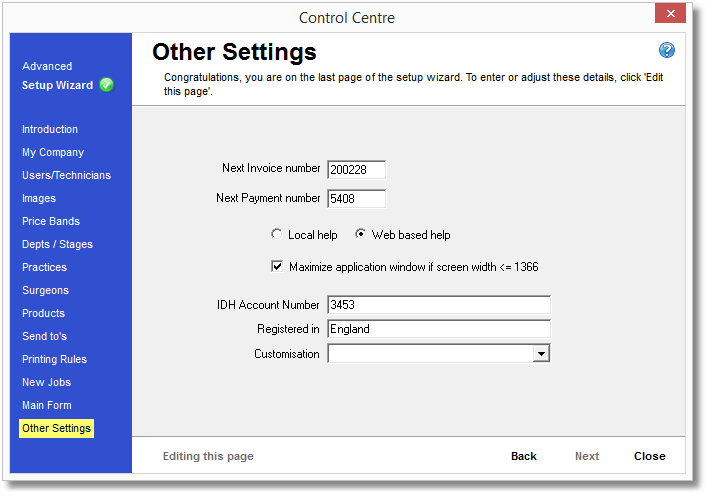
When you first reach this page, the controls are locked from editing and the text is 'greyed out'. Before you can make any changes to these controls you will need to click the "Edit this page" button at the bottom of the page by clicking in it. This is to protect these controls from any accidental changes.
This box shows the number Lab Manager will give to the next new invoice that's created. You can change this to another number - as long as that number's not already in use - and Lab Manager will start counting on from that number for new invoices.
Lab Manager will try to use this number for the next new invoice. If an invoice already exists with this number it will automatically try to use the next available number, and so on until it finds the earliest available invoice number after the invoice number you specify here.
This box shows the number Lab Manager will give to the next new payment that's added. You can change this to another number - as long as that number's not already in use - and Lab Manager will start counting on from that number for new payments.
Lab Manager will try to use this number for the next new payment. If a payment already exists with this number it will automatically try to use the next available number, and so on until it finds the earliest available payment number after the payment number you specify here.
Choose to either use the Lab Manager help documents stored on your computer (local), or the help files available from our website (web based).
We recommend using the web based help as this will be the most up-to-date. We can provide local (ie. offline) help files on request.
Maximize application window if screen width <= 1366
When this setting is ticked, Lab Manager will maximize itself when started so it fills your whole screen, as long as your screen resolution is not more than 1366 pixels wide. (note: many laptops will have a screen width of 1366 pixels)
You can check (and set) your screen resolution within Windows from Display Properties.
If you produce work for the IDH Group of practices, you will need to enter your IDH account number here so it can be used on the IDH electronic invoice, as well as the IDH special reports if you choose to use these.
The country in which your lab is registered as a company. This will be used on the IDH special reports if you choose to use them.
There is only one option (and a blank row)
The option "Independent quantities on bundled items" will allow you to use different quantities on items that are "bundled" with a parent product. Usually, these bundled item quantities will match the parent item's quantity.