Click this image to view a video of this topic:
Now we have a new job document on the Main Form, we need to save it in Transactor Lab Manager as a Job.
Choose the Book In Action from the Action Bar..
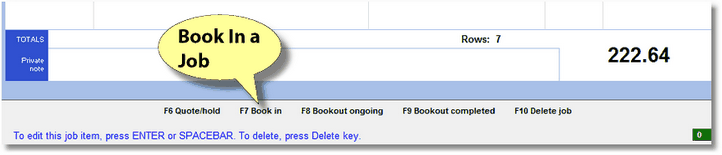
| • | Quote/Hold will store the job in the database but with a status of "On Hold". |
| • | Book In saves the job as 'Booked In'. This is the usual status of a job that is currently being worked on in the lab. |
| • | Bookout Ongoing saves the job as 'Booked Out Ongoing' (currently out of the lab). It is expected to be returned for the next stage of work and your lab doesn't want to charge for the job until the last stage. |
| • | Bookout Completed sets the Job State to 'Booked out completed' with an Invoice Ref and Tax Date. |
| • | Delete Job will, after getting you to confirm the action, remove the job from the database. |
Although through the usual course of a job you would first Book it In, maybe Bookout Ongoing and then Bookout Completed when it's finished, it is possible to create a new job and then Book it out Completed immediately, skipping the Book In and Ongoing stages.
After choosing the Book In action, you'll be prompted which documents you wish to print at this stage so you could print off a Job Ticket if you wish - just select it from the list and send it to your printer or the preview window.
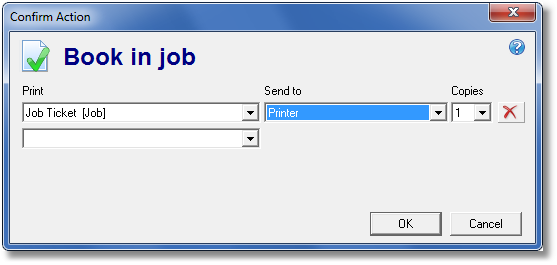
You can configure Transactor Lab Manager to always print a Job Ticket on the Book In action. See the User Guide topic 'Printing Rules'.
If your job is not on the Main Form, click the 'Last Job' navigation button, or see Searching for Jobs and Customers.
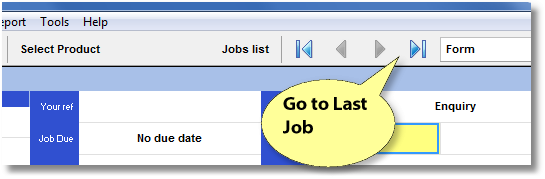
You'll notice the "State" at the top right corner has now changed to read "Booked In".
Suppose we wish to make a change to the job now.
Use the Action menu or Action bar to Edit the job and click on OK when you are asked to confirm the action.
Add a reference to the "Your Ref" box and try changing the Department.
Change the price of one of the Line Items by moving the focus to it and pressing Return or double clicking.
Book the job back in. (yes we're testing you here!)