Allocate Credit
How to get here
After adding a payment to a customer (using Customer menu > Add Payment/Credit) and then choosing not to automatically allocate the credit by clearing the checkbox
OR
From the customer history list (Customer menu > History) right-click on a payment and select Allocations from the pop-up menu
|
|
A video covering receiving payments is available below.
After adding a payment, and choosing not to automatically allocate the credit, you will be presented with the "Allocate Credit" window. You can also reach this window by right-clicking on a payment in a customer's history - this will show you the current allocations of that credit and allow you to allocate differently.
By allocating the credit of a payment you are telling LabManager what invoices should be paid off by the payment. Whether you do this or not the payment still affects the balance of the account, but you should always aim to apply all credit from a payment. Think of it as buying a round of drinks at a bar - you now own the drinks regardless, but you need to allocate each drink to each of your friends.
If you see "unallocated credit" on your statements, that means there's payments (credits) on that customer's account that have not been fully allocated. (ie. In the previous example, you've bought the drinks but there's a drink left over that you haven't given to someone!) You should check the customer's history for payments without a green tick beside them.
- Some customers will send you payments to pay off specific invoices, in which case you will need to use this Allocate Credit screen to tell LabManager which invoices have been paid by a payment.
- Some customers will just send you a payment to pay off all invoices for the month, in which case you can usually get away with just Auto Applying the credit.
To apply credit to a row...
Hold down the Ctrl key on your keyboard (There's one at the bottom left and bottom right of your keyboard) and left-mouse click on the invoice. LabManager will apply as much credit as it can to that invoice.
You will see credit apply to your selected invoice in the "This Credit" column.
Repeat this for every invoice you wish to pay using this payment
To un-apply ALL credit from this payment...
Click the Un-Apply button at the top right of the window
To auto-apply ALL credit on this payment...
Click the Auto Apply button at the bottom right of the window. Any remaining credit will be automatically allocated on an earliest-invoice-first basis
See the screenshot and descriptions below for full details of all the items on this dialog window:
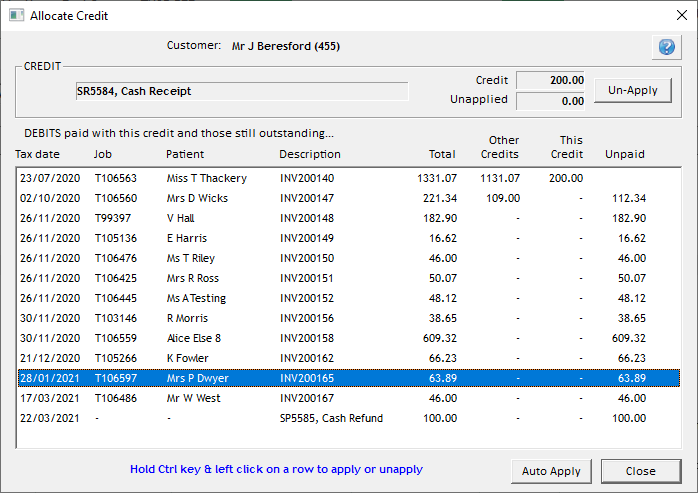
The different areas of the Allocate Credit window are explained below:
Customer - The customer that this payment has been made against
CREDIT - The automatic payment reference number for this payment, and the type of payment
Credit Amount - The full amount of the payment (the total amount of credit)
Unapplied - The amount of credit available from this payment. In the screenshot above, all credit has been applied as the Unapplied amount is 0.00. If we had only applied £150 then the unapplied amount would be £50.00.
Un-Apply button - Un-apply ALL credit from this payment. You can then manually apply the credit to invoices again, or click the Auto Apply button to let LabManager apply the credit.
DEBITS paid with this credit and those still outstanding...
Tax date - The tax date of the invoice shown on this row
Job - The job number of the invoice
Patient - The patient of the invoice
Description - The INV invoice number of this invoice
Total - The total value of this invoice
Other Credits - The total value of credits allocated to this invoice from other payments
This Credit - The total value of credits allocated to this invoice from this payment
Unpaid - The amount of the invoice still unpaid, and awaiting credit to be allocated to it
Auto Apply button - Have LabManager automatically decide where to apply the remainder of the credit (the remainder is shown in the Unapplied box at the top right). Any allocations that you've already made from this payment will be kept and LabManager will only auto-apply whatever credit you haven't already applied.
LabManager will apply as much credit as it can to the earliest available invoice, and then apply as much as it can to the next earliest invoice, and so on until there is no credit left from this payment.
Close button - Saves the current allocations and closes the Allocate Credit window.