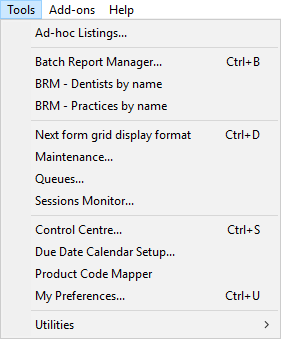
Ad-hoc Listings
Custom listings. Currently the only available listing is for showing all Users that have been created on the system.
Batch Report Manager
(or press Ctrl + D on your keyboard)
The Batch Report Manager will help you produce any of the customer reports (such as invoices and statements) for any number of your customers at the end of the month.
Read more about the Batch Report Manager here
Patient Search
(or press Ctrl + P on your keyboard, or use the Patient Search icon on the toolbar)
Locate jobs by searching for the patient that the job is for. Search by patient name, or patient reference.
Read more about the Patient Search list here
Queues
View the Delivery Runs queue.
When you complete a job, you can send a delivery notification to the queue, then, when you're ready to print off the delivery sheets for your drivers you can either run off the delivery notes from the Report menu > Delivery > Delivery Notes... or print Delivery Run sheets to hand to your drivers.
Read more about the Queues list here
Read more about printing the Delivery Note Queue here
Sessions Monitor
Allows you to view a list of all users currently logged in to Transactor. On a single PC setup you will only see one user in the list (yourself!) but on multi-user network configurations you will see the other users and their terminal names (if configured) listed. Their current activity is also shown.
As a Transactor user this screen may have limited use, and is aimed more for technical users and Transactor Support.
Read more about the Sessions list here
My Preferences
(or press Ctrl + U on your keyboard, or use the My Preferences icon on the toolbar)
You can modify the settings for the current user from here, including colour scheme, tab options and your password. The screen you will be presented with is the same as for editing a user from the Control Centre.
You will not be able to add permissions to the current user unless your Control Level is Advanced or Advanced (Manager).
Read more about the Preferences screen here
Control Centre
(or press Ctrl + S on your keyboard)
Use the Control Centre for configuring Transactor for your lab, including managing your customers, products, price lists etc.
Depending on the Control Level of the currently logged in user, you may only have access to the Setup Wizard page. An Advanced user will have access to the Advanced page also.
You can also access the Control Centre from the cog icon on the toolbar.
Read more about the Control Centre here
Product Code Mapper
The Product Code Mapper is used to add the equivalent product codes used by external companies, such as IDH or Oasis, and link these to your own products.
To produce invoices in the format required by the IDH and Oasis groups, this utility must be used.
Read more about the Product Code Mapper here
Read more about the configuration required before producing IDH invoices here
Read more about the configuration required before producing Oasis invoices here
Utilities
A number of useful utilities for resolving specific scenarios and problems.
Read more about the available Utilities here